As the title suggests, this dayparting rule will automatically run your campaigns only during working hours, and pause them the rest of the time.
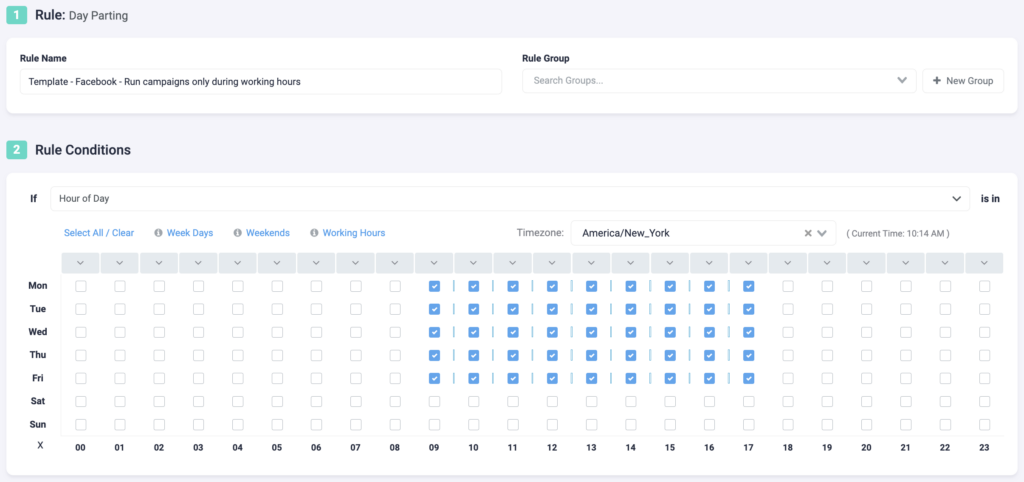
Step 1: We can first name and group the rule.
- Select an easily recognizable name for your rule.
- You can also add a rule group to sort through your rules easily.
Step 2: Next, select your rule conditions. We can select over 100+ metrics and set as many conditions as needed.
- In this example, we are only focusing on one condition – the hour of day. TheOptimizer will only run your campaigns during working hours, which means Monday-Friday from 09:00 – 17:00. You can change the account timezone to reflect the timezone of your ad account.
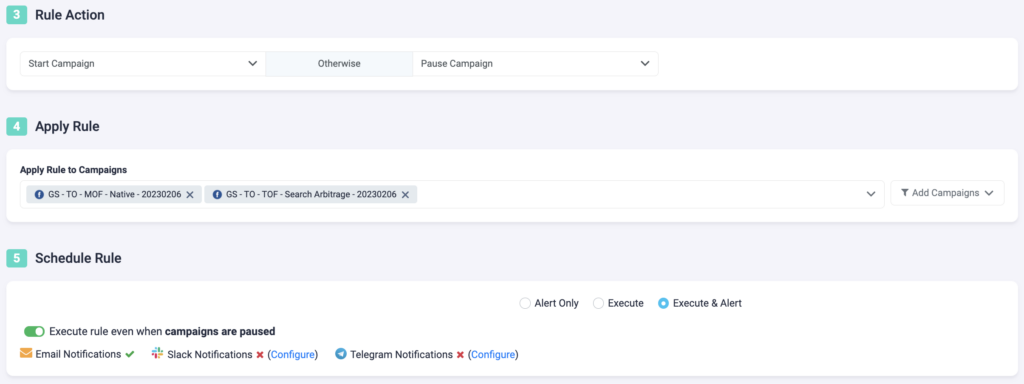
Step 3: Here, you need to specify the rule action.
- Within the selected working hours, your campaigns will be active. The rest of the time, they will be paused.
Step 4: Now, you need to specify which campaigns you want to apply this rule to. You can manually select campaigns, or you can use the filter on the right, to bulk add all active campaigns, all paused campaigns, or filter campaigns by a keyword.
Step 5: In the final step, you will schedule the rule and alerts.
- By clicking on “Execute rule even when campaigns are paused”, you will give TheOptimizer access to restart your campaigns at the times you specified.
- You can set your rule to “Alert Only”, “Execute”, or “Execute & Alert”. The first option will not make any changes to your campaigns, but it will notify you via email, Slack, or Telegram when the rule conditions have been met. “Execute” will immediately apply the rule and not send you any notifications about it. “Execute & Alert” will apply the rule, and also notify you whenever the rule has been applied.
Next rule example
Learn how to clone Facebook campaigns with rules here.
