This rule will re-activate any paused ad sets with positive ROAS in the past 7 days.
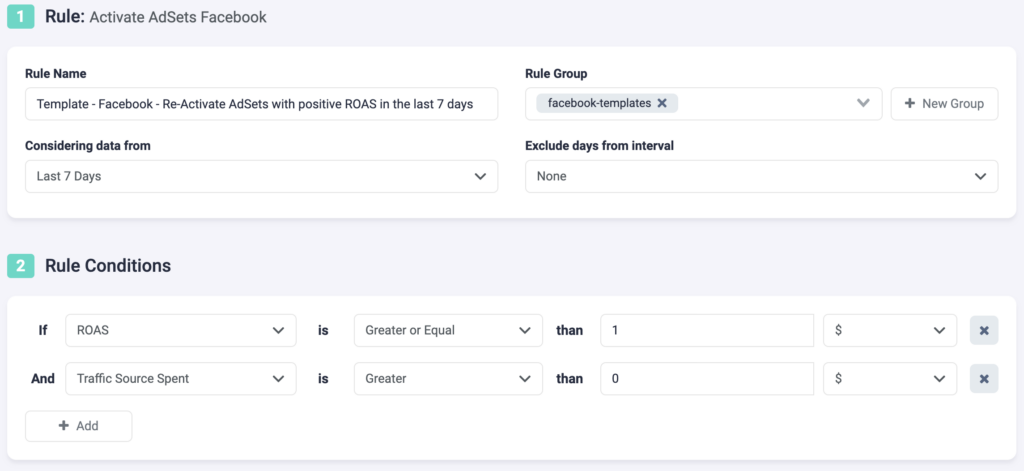
Step 1: First, fill in the general rule information.
- Select a rule name. Make it specific so you can easily recognize it later.
- Optionally, you can group similar rules together.
- Next, choose the data time frame to be considered. In the above example, we are considering data from the past 7 days. This can be adjusted according to your needs, and it ranges from “today” to “last 90 days”.
- You can exclude data from this interval. This is especially important for search arbitragers who are working with estimated revenue data and need to exclude today, or today & yesterday, from their rules.
Step 2: Next, you need to select rule conditions. Choose from a variety of 100+ metrics, and even create custom metrics of your own, to build accurate rule conditions. You can add as many conditions as you need here.
- In this case, we are using 2 conditions. TheOptimizer will find all ad sets with any spend and positive ROAS in the past 7 days, and re-activate them automatically.
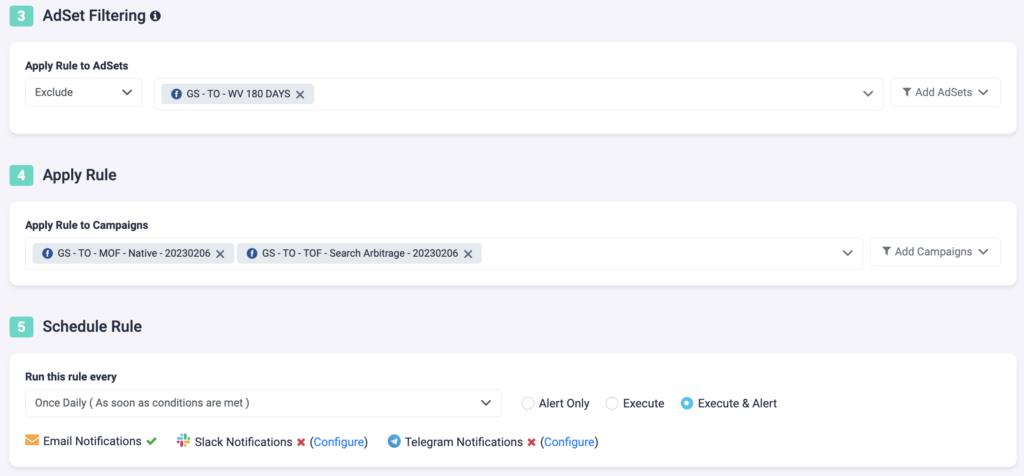
Step 3: You can choose to include or exclude certain ad sets from this rule. If you have ad sets that have been performing well overall, and you would not like to make any changes to them, you can exclude them using the drop-down list.
Step 4: Now, select which campaigns you want to apply this rule to. You can manually select campaigns, or you can use the filter on the right, to bulk add all active campaigns, all paused campaigns, or filter campaigns by a keyword.
Step 5: In the final step, you will need to schedule the rule and alerts.
- You need to specify how often the rule should be executed. Here, we have chosen “Once Daily (as soon as conditions are met)”, but you can adjust it to run as often as every 10 minutes, once per hour, or daily at specific times of the day.
- Each rule comes with alert functions. You can set your rule to “Alert Only”, “Execute”, or “Execute & Alert”. The first option will not make any changes to your campaigns, but it will notify you via email, Slack, or Telegram when the rule conditions have been met. “Execute” will immediately apply the rule and not send you any notifications about it. “Execute & Alert” will apply the rule, and also notify you whenever the rule has been applied.
Next rule example
Find out how you can increase ad set bids with rules here.
