This rule will look at ad sets that have turned positive revenue, and set their bid to 80% of the EPC (earning-per-click).
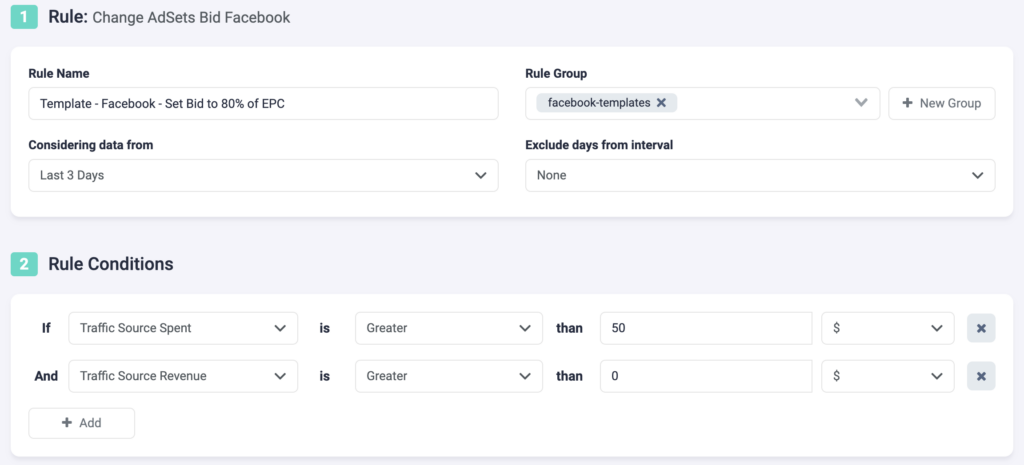
Step 1: First, you will be asked to fill in some basic information about the rule.
- Select a rule name. Be as specific as possible in order to easily find the rule later.
- Optionally, you can group similar rules together.
- Choose the data time frame for this rule. In this example, we are considering data from the past 3 days. This can be adjusted according to your needs, and it ranges from “today” to “last 90 days”.
- You have the option to exclude data from this interval. This is especially important for search arbitrage advertisers who are working with estimated revenue data and need to exclude today, or today & yesterday, from their optimizations.
Step 2: Next, you need to set rule conditions. Choose from a variety of 100+ metrics, or create your own custom metrics, to build smarter rules. You can add as many conditions as you need here.
- For this rule, we are using 2 conditions. TheOptimizer will look for ad sets that have spent over $50 in the last 3 days, and turned a positive revenue.

Step 3: Now, you need to specify the new bid details. We are setting the bid to 80% of EPC.
- Select a lower limit: in this case, we are not allowing our bid to drop lower than $0,2.
- Select an upper limit: the bid should not go higher than $0,65.
Step 4: Optionally, you can include or exclude ad sets from this rule. If you only want the rule to apply to specific ad sets, include them via the drop-down list. If you do not wish to make changes to certain ad sets, exclude them from the rule. In this example, we are excluding 2 ad sets.
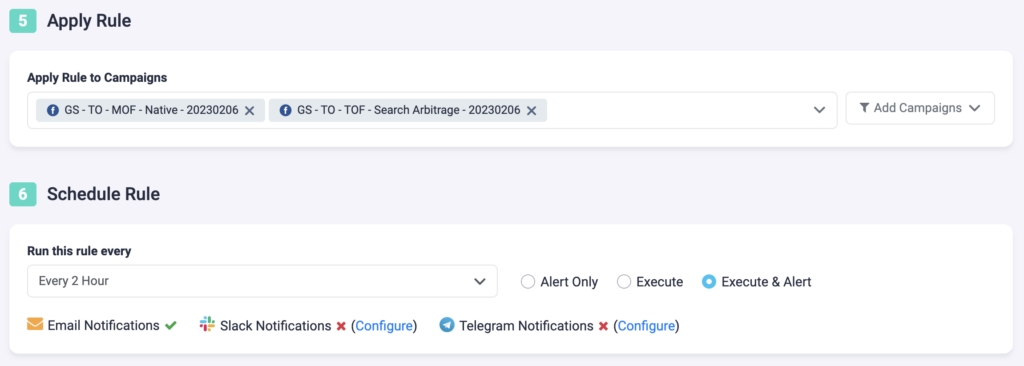
Step 5: Now, select which campaigns you want to apply this rule to. You can manually select campaigns, or you can use the filter on the right, to bulk add all active campaigns, all paused campaigns, or filter campaigns by a keyword.
Step 6: In the final step, you will schedule the rule and alerts.
- First, choose how often you want the rule to run. It can be as often as every 10 minutes, once per hour, or daily at specific times of the day.
- You can set your rule to “Alert Only”, “Execute”, or “Execute & Alert”. The first option will not make any changes to your campaigns, but it will notify you via email, Slack, or Telegram when the rule conditions have been met. “Execute” will immediately apply the rule and not send you any notifications about it. “Execute & Alert” will apply the rule, and also notify you whenever the rule has been applied.
Next example
Find out how you can automatically reset ad set budget daily at a predetermined time here.
