![]() Written by Support. Updated over a week ago
Written by Support. Updated over a week ago
Instead of jumping back and fourth from one traffic source to another to upload fresh new contents to your existing campaigns, TheOptimizer allows you to quickly upload multiple ones in a matter of seconds.
To do so, simply go to the Content tab inside the campaign you’d like to upload new contents to and click + Add new contents button.

In the screen below, enter your new campaign content’s headline/ image combination.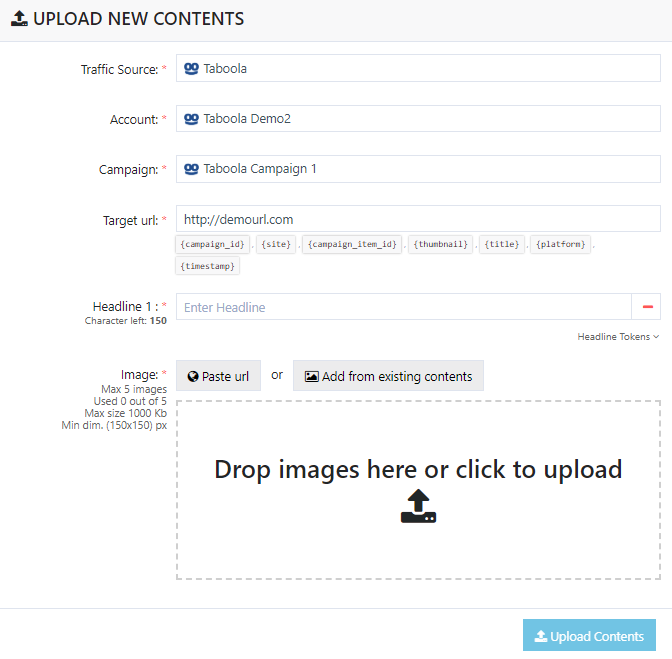
Additional Explanation
When uploading your content images to your campaign, you can choose one of the following sources:
Locally – Images locally stored on your computer.
URL – Import images from a URL.
Existing Contents – Quickly add already tested contents from existing campaigns from the selected traffic source account.
Once you have successfully entered all desired images and headlines, the system will automatically generate a preview of all possible variations on the right side of your screen.
In the preview panel, you can quickly deselect unwanted content variations (see image below) and then click the Upload Contents button to upload all selected variations with a single click.
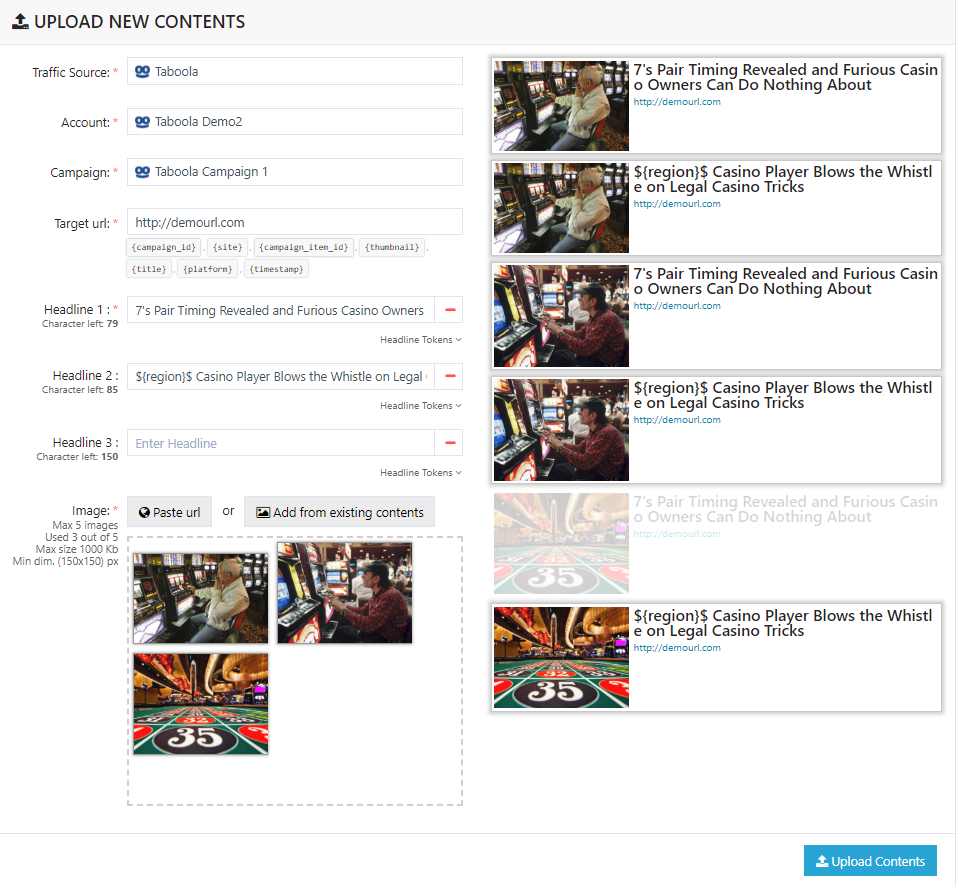
Recommended Articles: Creating Campaigns from TheOptimizer Native
