💡NOTE: If you have connected Sedo to a tracker like ClickFlare, and using ClickFlare with TheOptimizer then you do not need to connect System1 as well. TheOptimizer will pull the data from your tracker (ClickFlare), including revenue and conversions as reported by Sedo.
Step 1: On Account Wizard, select the Facebook ad accounts you want to connect to Sedo, then click on Next.
Step 2: In the second step of the Account Wizard, click on Add New to start connecting your Sedo account.
Step 3: On the pop-up integration screen, click on the Select Tracking Platform drop-down list and select Sedo. Here, you will need to fill in some information.
💡NOTE: You can find your PartnerID and Signkey by contacting Sedo support (or your Sedo account manager).
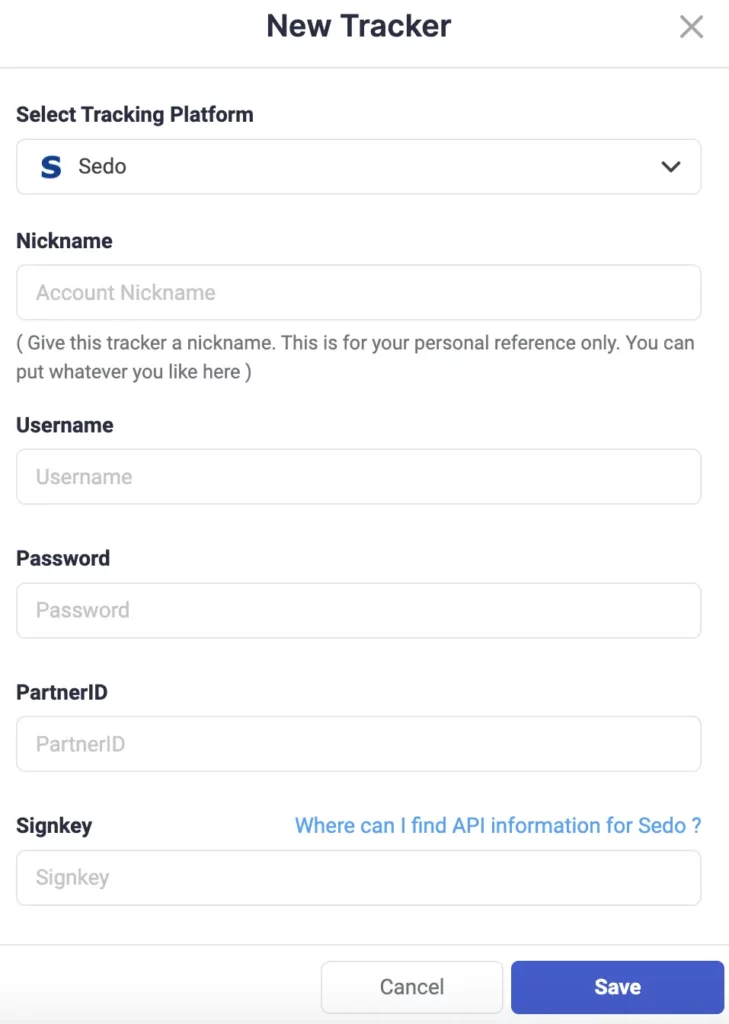
Step 4: After you have selected an account nickname, added your username & password, and placed the PartnerID & Signkey from Sedo and Saved the information, you will need to specify which Sedo subids you are using to pass traffic source macros back to Sedo.One possible configuration is shown in the screenshot below:
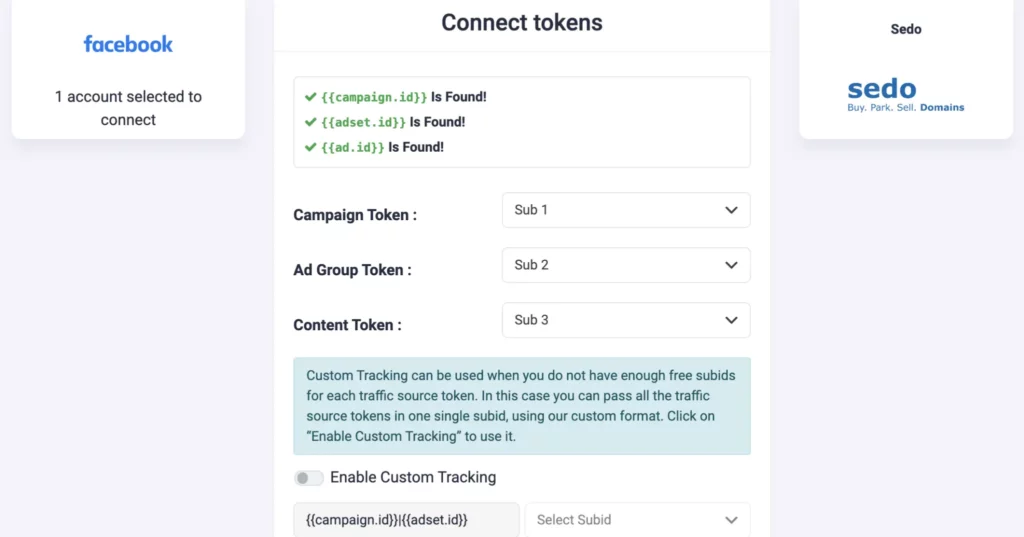
Step 5: Now, you need to make sure that this tracking code is present in your campaigns on Facebook:
sub1={{campaign.id}}&sub2={{adset.id}}&sub3={{ad.id}}
💡NOTE: Make sure all the traffic source macros are used in your configuration. In case one of the required traffic source macros is missing in your Tonic mapping configuration, or in your campaign tracking code, the data from Tonic for that macro will be missing in TheOptimizer. For example, if you are not using {{ad.id}} macro, there will not be Tonic data for Facebook ads in TheOptimizer.
When to use custom tracking?
If for some reason you do not have all the Sedo subids available (because you are already using some of them for other purposes), but you have only a couple of them, you can enable and use our custom tracking option.
Using the Custom Tracking option, you are able to pass more than one traffic source macro on a single Sedo subid, using a special format. For example, you can pass all Facebook macros on sub1:
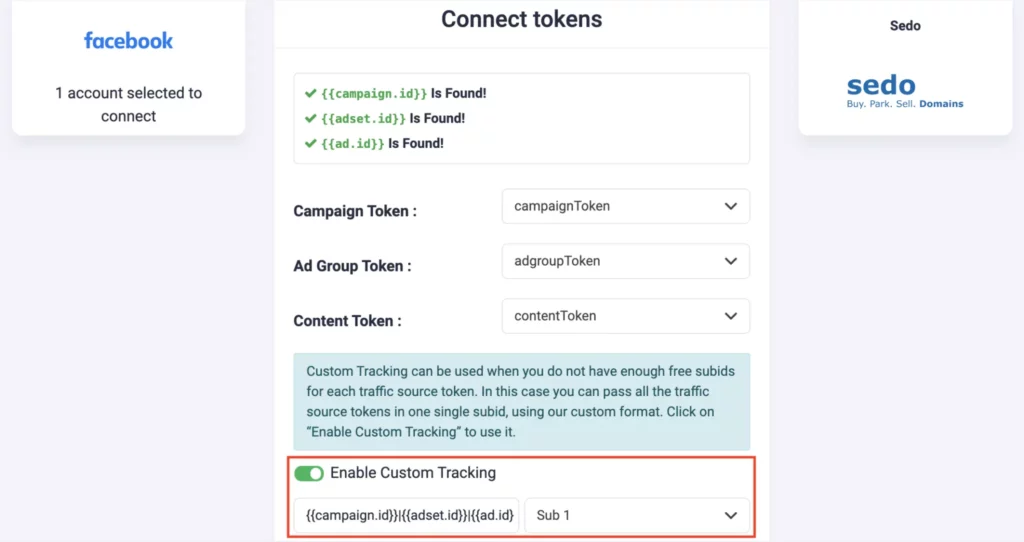
In this case, the tracking code that you need to add in your campaigns needs to be exactly in the same format:
sub1={{campaign.id}}|{{adset.id}}|{{ad.id}}
Next step: Automate your Facebook campaigns
Click here to learn more about Facebook automation rules.
