If you are not using a third party tracker and wish to connect your Facebook ad accounts directly to Tonic, follow the steps below.
💡NOTE: If you have already connected your Facebook ad accounts to a third-party tracker on TheOptimizer, you do not need to connect them to Tonic as well. TheOptimizer will pull the data from your tracker, including revenue and conversions as reported by Tonic.
Step 1: On Account Wizard, select the Facebook ad accounts you want to connect to Tonic, then click on Next.
Step 2: In the second step of the Account Wizard, click on Add New to start connecting your Tonic account.
Step 3: On the pop-up integration screen, click on the Select Tracking Platform drop-down list and select Tonic. Here, you will need to fill in some information.
💡NOTE: You can find your Tonic API information by logging into your Tonic account and going to Account > Settings.
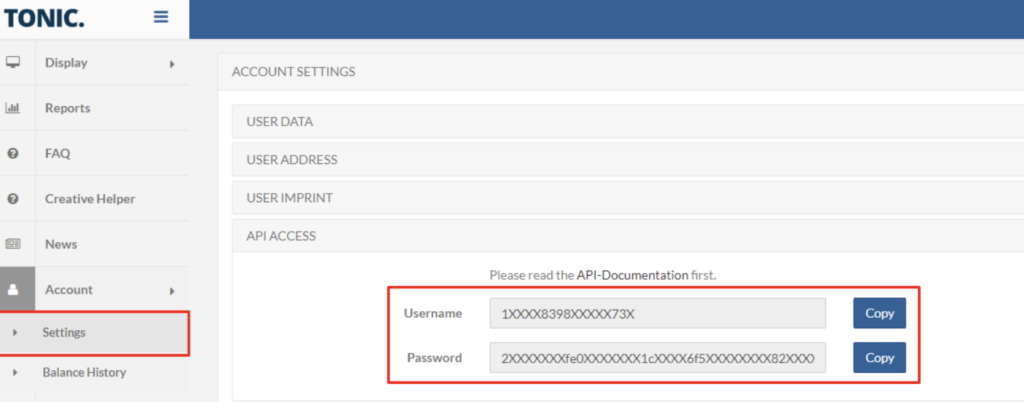
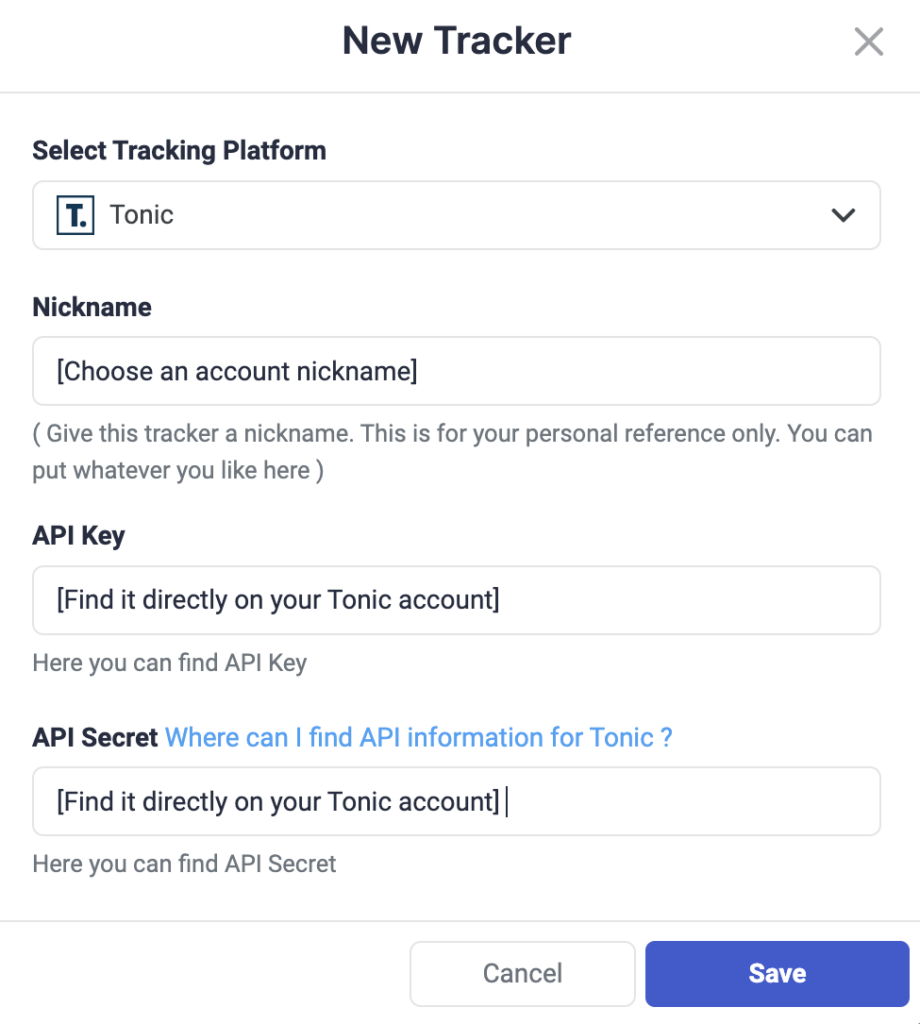
Step 4: After you have placed the API Key and API Secret from Tonic and Saved the information, you will need to specify which Tonic subids you are using to pass traffic source macros back to Tonic. One possible configuration is shown in the screenshot below:
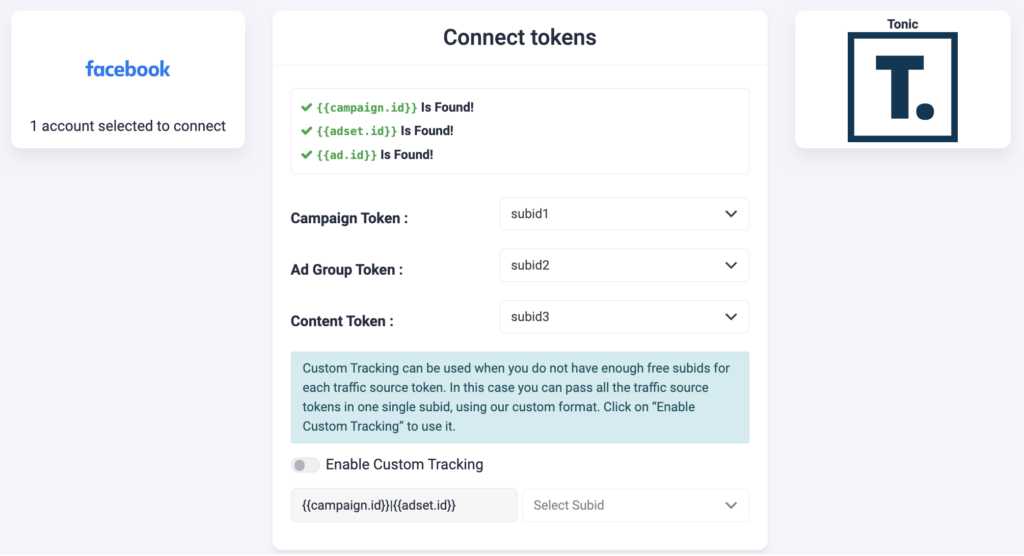
Step 5: Now, you need to make sure that this tracking code is present in your campaigns on Facebook:
subid1={{campaign.id}}&subid2={{adset.id}}&subid3={{ad.id}}
💡NOTE: Make sure all the traffic source macros are used in your configuration. In case one of the required traffic source macros is missing in your Tonic mapping configuration, or in your campaign tracking code, the data from Tonic for that macro will be missing in TheOptimizer. For example, if you are not using {{ad.id}} macro, there will not be Tonic data for Facebook ads in TheOptimizer.
When to use custom tracking?
If for some reason you do not have all the Tonic subids available (because you are already using some of them for other purposes), but you have only a couple of them, you can enable and use our custom tracking option.
Using the Custom Tracking option, you are able to pass more than one traffic source macro on a single Tonic subid, using a special format. For example, you can pass all Facebook macros on sub1:
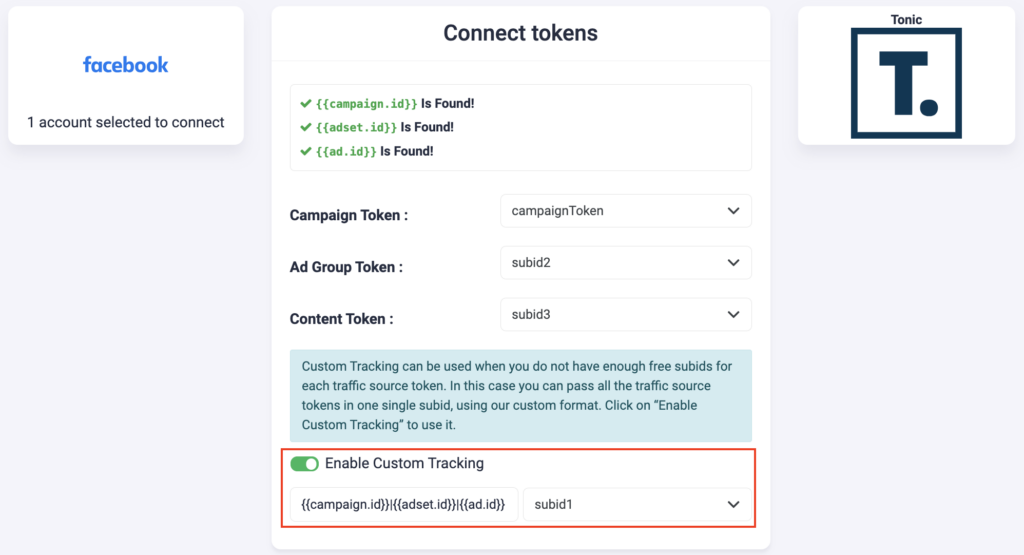
In this case the tracking code that you need to add in your campaigns needs to be exactly in the same format:
subid1={{campaign.id}}|{{adset.id}}|{{ad.id}}
Next step: Start automating
Click here to start exploring Facebook automation.
