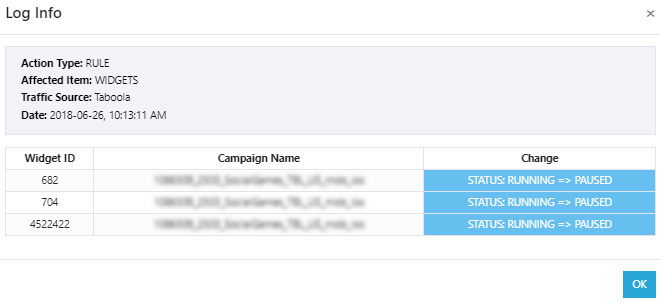![]() Written by Support. Updated over a week ago
Written by Support. Updated over a week ago
In the System Activity page, you can quickly review different actions (either automatic or manual) performed from TheOptimizer Native within a specific date range.
From the system activity logs page you can verify actions performed on the following entities:
- Campaigns
- Publishers/Widgets
- Content/Creative
- Smart Lists
For the following actions:
- Campaign status change: Pause/Resume – Automatic/Manual
- Campaign Budget change: Automatic/Manual
- Campaign Bid change: Automatic/Manual
- Campaign Day Parting: Pause/Resume
- Widget status change: Blocked/Unblocked – Automatic/Manual
- Widget Coefficient change: Automatic/Manual (MGID only)
- Content status change: Enable/Disable – Automatic/Manual
- Content budget change: Automatic/Manual (MGID only)
- Target/Section status change: Enable/Disable – Automatic/Manual
- Target/Section Bid change: Enable/Disable – Automatic/Manual
- Smart List actions: List of automatically blacklisted/blocked widgets per campaigns
Browsing System Activity logs:
In order to review the list of automatic or manual actions performed from TheOptimizer, simply go to System Activity on the left side menu of your screen and select the desired date range of system logs you want to view (screenshot below).
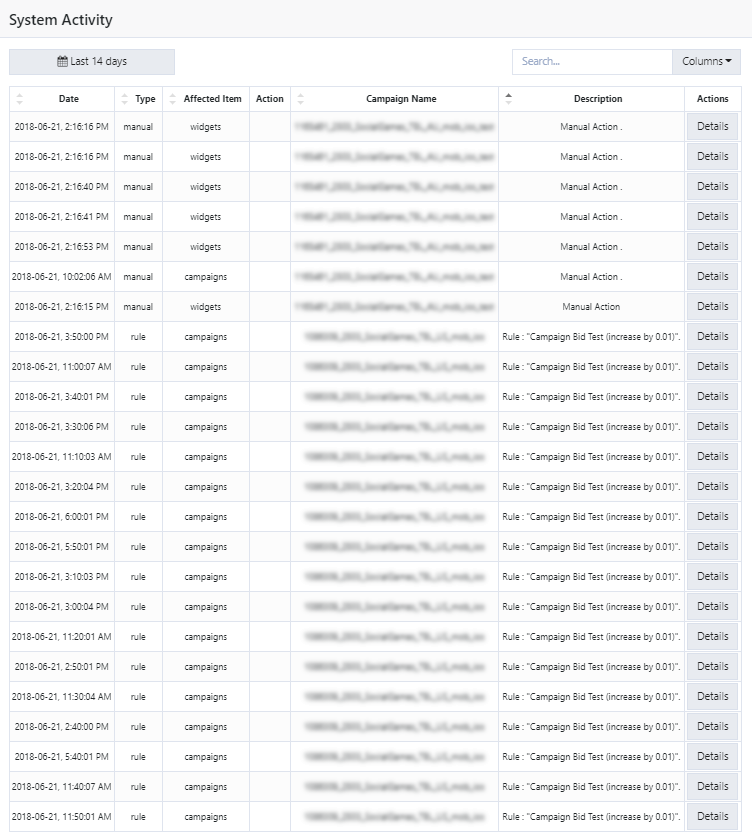
Click the Details button on the right side of each logged system action to view the details of the affected items, campaigns and performed changes (screenshot below).