This article will guide you through the step-by-step process of how to connect your Facebook Ad account(s) to TheOptimizer Native.
The article is organised in 3 main parts:
Part 1: What does this integration offer?
Part 2: Connect Facebook
Part 3: Link a tracking platform to Facebook (optional)
➡️ What does this integration offer?
After you connect your Facebook account to TheOptimizer, you will be able to perform all the following actions directly from TheOptimizer:
- Campaigns
- Accurate Campaign level metrics (spend, revenue, conversions, etc) from both Facebook and any connected tracking platform
- Start/Stop campaigns
- Update campaign budget
- Ads
- Accurate Ad level metrics (spend, revenue, conversions, etc) from both Facebook and any connected tracking platform
- Start/Stop Ad
- AdSets
- Accurate AdSet level metrics (spend, revenue, conversions, etc) from both Facebook and any connected tracking platform
- Start/Stop AdSet
- Clone AdSet
- Update AdSet budget
- Update AdSet Bid
- Dayparting
- Decide which days of week and hours of days you want your campaigns to run or get paused
💡 NOTE: All the above actions can be performed manually or it can be automated using Rules. Rules can be setup to do a specific action with regular intervals, if certain performance conditions are met.
Rule example 1: Pause campaign if spend>$100 and Revenue=$0. Execute every hour.
Rule example 2: Clone AdSet if ROI>50%. Execute every day.
➡️ Connect Facebook
Once you have successfully logged in to your TheOptimizer Native account, click on the Account Wizard on the left-side panel of your screen then follow the 6 steps below.
Step 1: When on the Account Wizard page, click on Add New button.
Step 2: On the pop-up integration, click on the traffic source drop-down list and select Facebook.
Step 3: Enter a friendly nickname for the ad account you are connecting in order to easily identify it later.
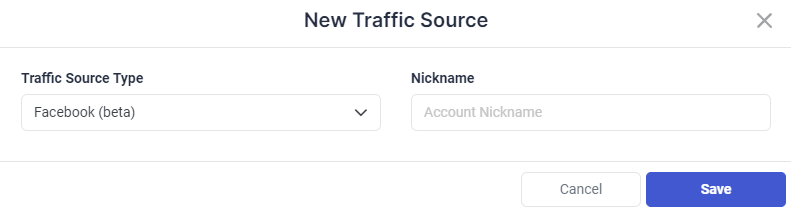
Step 4: Click Save to be redirected to Facebook, where you will be asked to grant TheOptimizer access to your ad account.
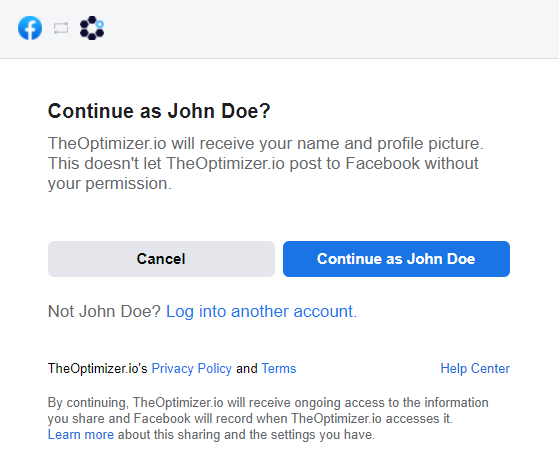
In order for the integration to work properly, make sure you grant access to the required permissions below.
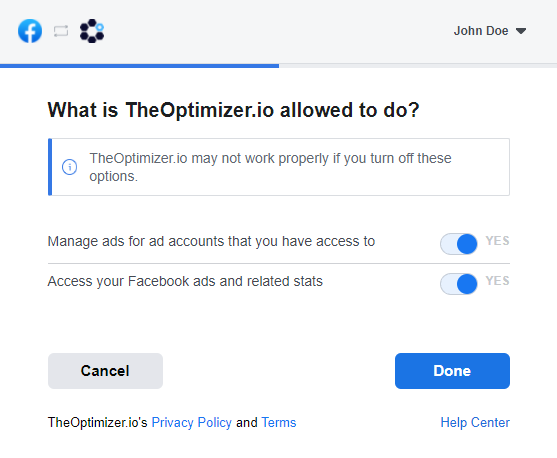
After you click on Done, you will see the confirmation message. Click “Ok” to automatically return to your TheOptimizer account.
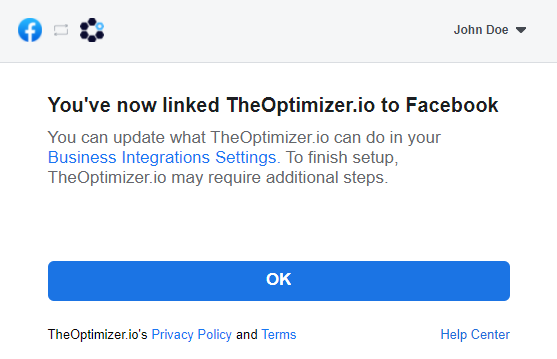
Step 5: When back on TheOptimizer’s account wizard page, select one or more ad accounts you want to connect.
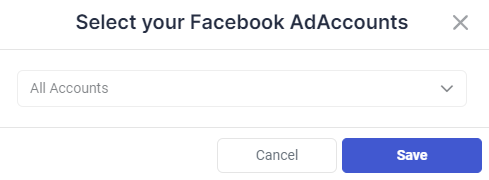
Step 6: Click Save to continue to the next step.
Next steps: Connect your tracking platform
Click here for more information on how to connect your tracking platform to TheOptimizer Native.
