If you are promoting Media.net offers and not using a third party tracker, you can connect your Media.net accounts directly to TheOptimizer.
💡NOTE: If you have already connected a third-party tracker to your Facebook ad accounts on TheOptimizer, you can skip this step. TheOptimizer will retrieve all necessary data, such as revenue and conversions reported by Media.net, directly from your tracker.
Step 1: Go to Account Wizard and select the Facebook ad account(s) you wish to connect to Media.net. Click Next.
Step 2: Next, you need to add a new Media.net integration. Click on Add New and select Media.net from the drop-down list.
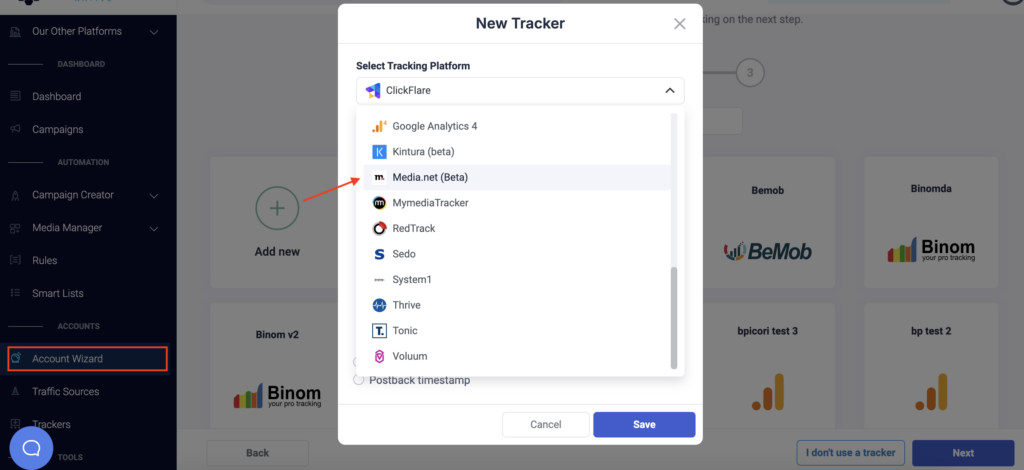
Step 3: Fill in the required information – a unique Nickname for your Media.net account, and the email and password you use for this account.

Step 4: After you have filled in and Saved the above information, you need to specify which Media.net subids you are using to pass traffic source macros back to Media.net. One possible configuration is this:
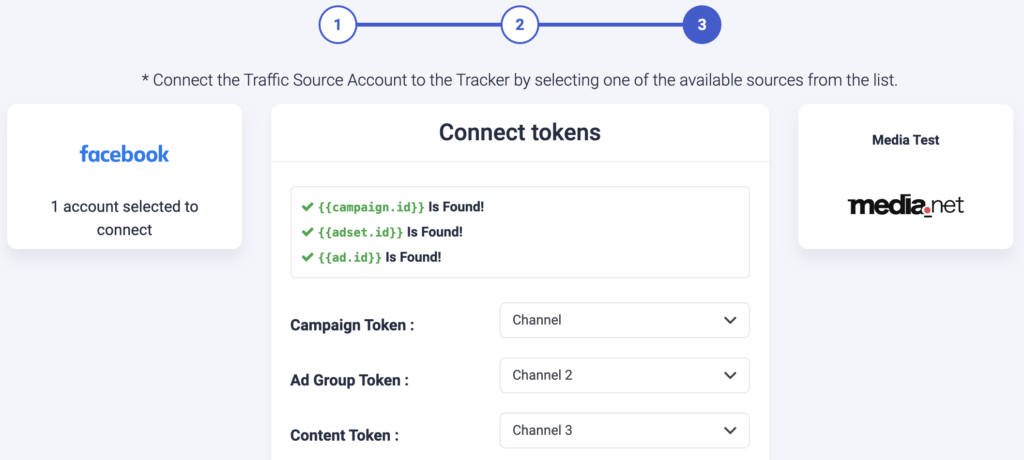
Step 5: Now, you need to ensure that this tracking code is present in your Facebook campaigns:
chnm={{campaign.id}}&chnm2={{adset.id}}&chnm3={{ad.id}}
💡NOTE: Ensure all traffic source macros are present in your configuration. If one of the macros is not present in your Media.net mapping configuration or campaign tracking code, TheOptimizer will not be able to report that data.
When to use custom tracking?
If you do not have all your Media.net subids free (for example, due to using them for other purposes), you can use our custom tracking function.
With the Custom Tracking function, you are able to pass more than one traffic source macro on a single Media.net subid, using a unique format. For example, you can pass all Facebook macros on the subid “Channel”:
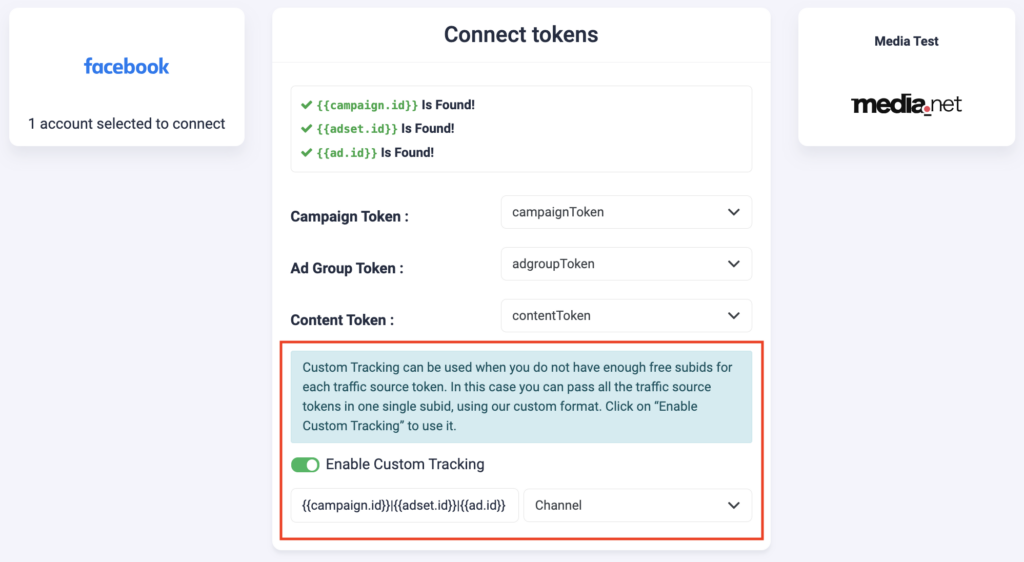
Here, the tracking code you need to add in your campaigns needs to be in the same format:
chnm={{campaign.id}}|{{adset.id}}|{{ad.id}}
Next step: Start automating
Click here to learn more about Facebook automation.
