💡NOTE: If you have connected System1 to a tracker like ClickFlare, and using ClickFlare with TheOptimizer then you do not need to connect System1 as well. TheOptimizer will pull the data from your tracker (ClickFlare), including revenue and conversions as reported by System1.
Step 1: On Account Wizard, select the Facebook ad accounts you want to connect to System1, then click on Next.
Step 2: In the second step of the Account Wizard, click on Add New to start connecting your System1 account.
Step 3: On the pop-up integration screen, click on the Select Tracking Platform drop-down list and select System1. Here, you will need to fill in some information.
💡NOTE: please contact your System1 account manager to get your account API key. Once you have obtained your account API key, paste it in the API Key field in TheOptimizer integration screen.
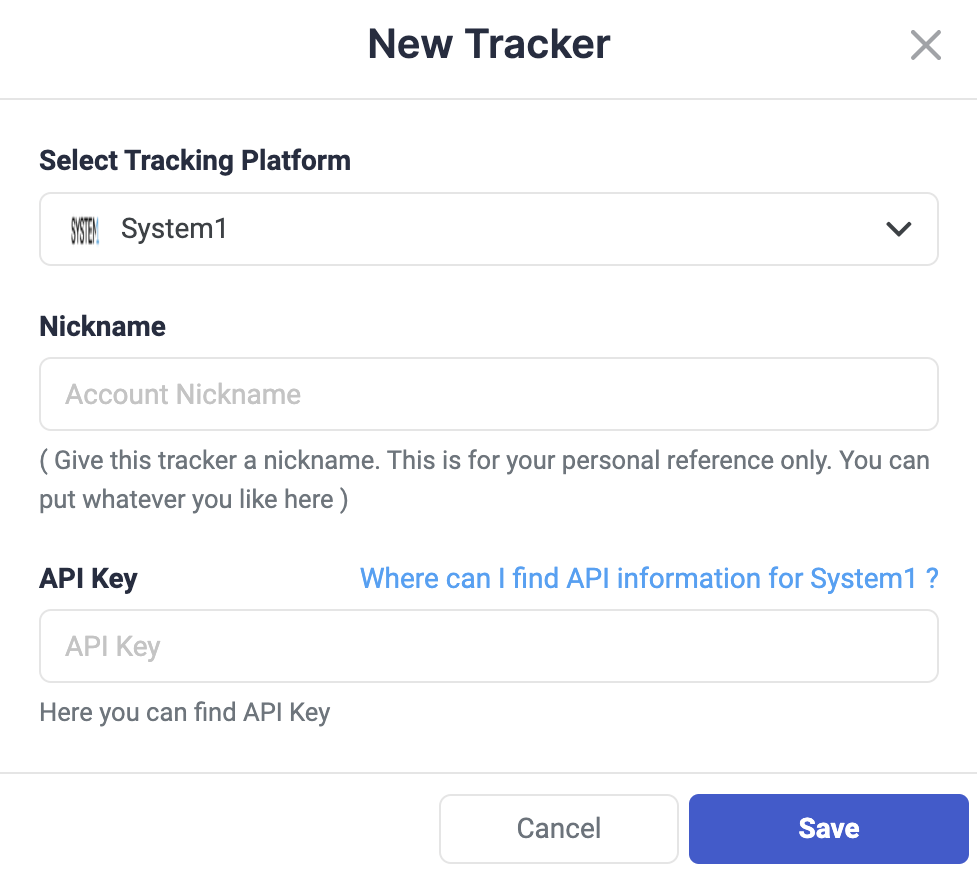
Step 4: After you have placed the API Key from System1 and Saved the information, you will need to specify which System1 subids you are using to pass traffic source macros back to System1. Because System1 has only 2 subids available (sub_id and sub_id2), while a traffic source might have more than 2 tokens to map, it is not possible to map each traffic source token on a different System1 subid. For this reason, for System1, a custom tracking setup is being used. Using the Custom Tracking it is possible to pass all traffic source tokens, concatenated with “|”, in a single System1 subid (like in the screenshot below):
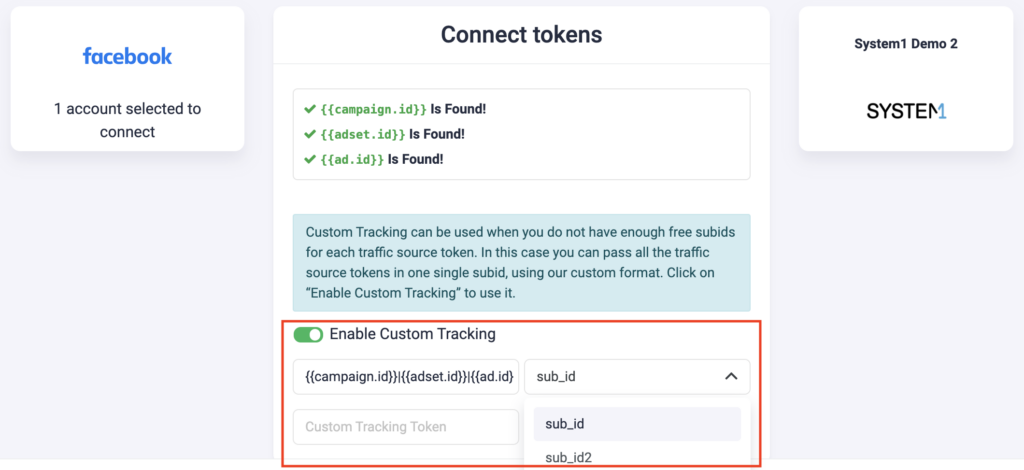
In this case the tracking code that you need to add in your campaigns needs to be exactly in the same format:
sub_id={{campaign.id}}|{{adset.id}}|{{ad.id}}
Next step: Automate your Facebook campaigns
Click here to see all available Facebook automations with examples.
