This rule will clone ads that have already spent more than $50, garnered over 10 likes, and resulted in positive ROAS over the last 3 days.
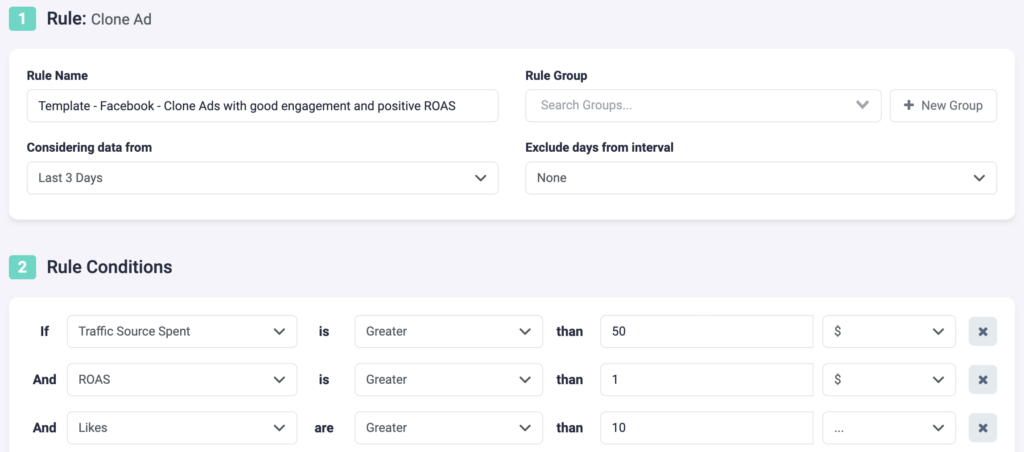
Step 1: First, you need to fill in some general details about the rule.
- Choose a unique name for your rule so you can easily recognize it later.
- Optionally, you can group similar rules together.
- Choose the data time frame for this rule. In our example, we are considering data from the past 3 days. This can be adjusted according to your needs, and it ranges from “today” to “last 90 days”.
- You can optionally exclude days from this interval. This is important for search arbitrage advertisers who are working with estimated revenue data and need to exclude today, or today & yesterday, from their optimizations.
Step 2: To build rule conditions, you can choose from over 100+ available metrics or even calculate your own custom metrics.
- In this case, we are focusing on ad spend, ROAS, and likes.
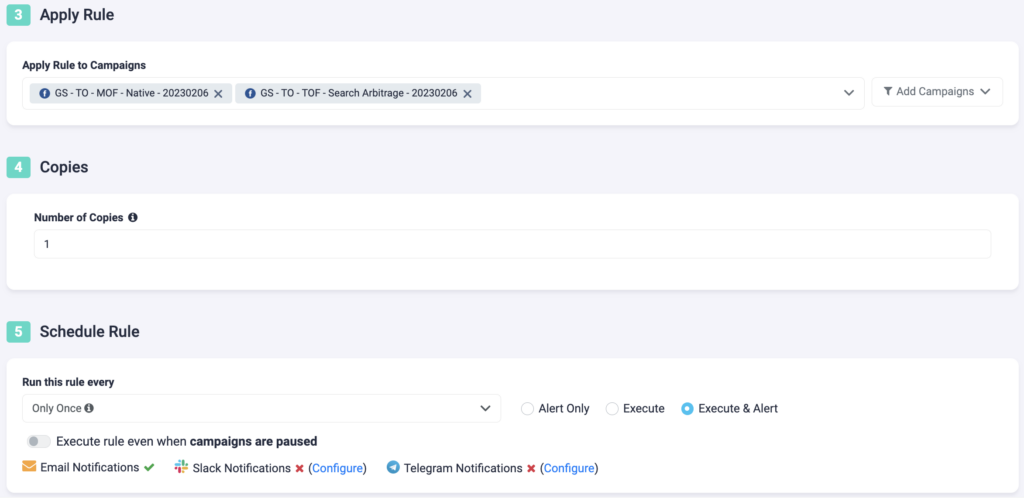
Step 3: Now, select which campaigns you want to apply this rule to. You can manually select campaigns, or you can use the filter on the right, to bulk add all active campaigns, all paused campaigns, or filter campaigns by a keyword.
Step 4: Here, you need to specify how many copies you wish to set live. For the above example, we are only creating one copy of the ad.
Step 5: Finally, you need to schedule the rule & alerts.
- First, choose how often you want the rule to run. It can be as often as every 10 minutes, once per hour, or daily at specific times of the day. We are choosing “Only Once” in this case, to avoid cloning the same ads over and over.
- You can set your rule to “Alert Only”, “Execute”, or “Execute & Alert”.
- The first option will not make any changes to your campaigns, but it will notify you via email, Slack, or Telegram when the rule conditions have been met.
- “Execute” will immediately apply the rule and not send you any notifications about it.
Next step: Understanding reporting
Learn more about TheOptimizer’s reporting options here.
