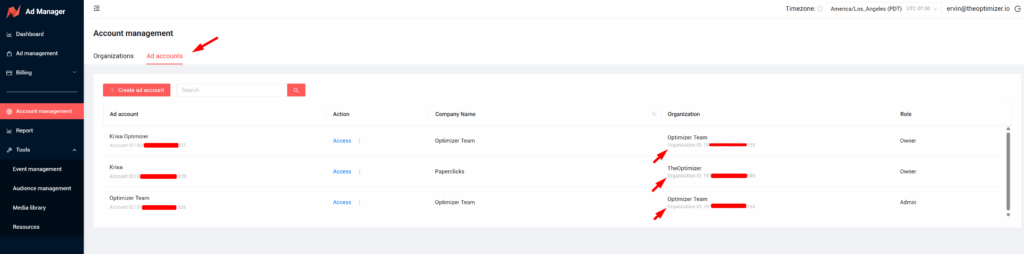This article will guide you through the step-by-step process of how to connect your NewsBreak account to TheOptimizer Native.
Once you have successfully logged in to your TheOptimizer Native account, click on the Account Wizard on the left-side panel of your screen, then follow the 4 steps below:
Step 1: When on the Account Wizard page, click on Add new button.
Step 2: On the pop-up integration, click on the traffic source drop-down list and select NewsBreak .
Step 3: Fill in the required information as noted in the screenshot below: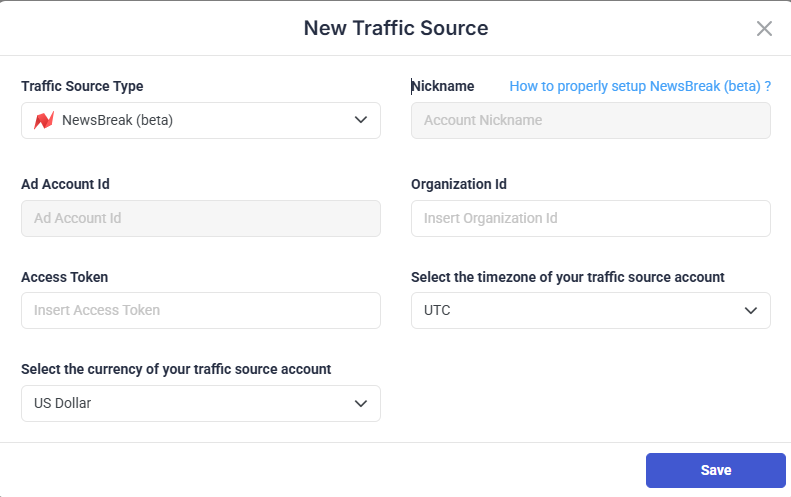
Step 4: Click Save and move to the next step to connect your tracking platform or finish the process if you don’t use a click tracker.
Required input information details:
– Nickname: Add a friendly name for the NewsBreak account/sub-account you are about to connect. – Time zone: Specify the reporting time zone of your NewsBreak account. – Currency: Specify the currency your Outbrain account is set up with. – Ad Account ID : The API Ad account Id alphanumeric string provided by your NewsBreak account manager or support. – Organization ID : The API Organization Id alphanumerical string provided by your NewsBreak account manager or support.
Click here for more information on connecting your tracking platform to TheOptimizer Native.
Where can I find NewsBreak API Information?
You can generate your NewsBreak API Access token following the steps below.
- Log in to NewsBreak Ad Manager
- Go to Tools > Resources
- Click on API Access Tokens
- Click Generate Token to generate a new token, or copy the existing one.
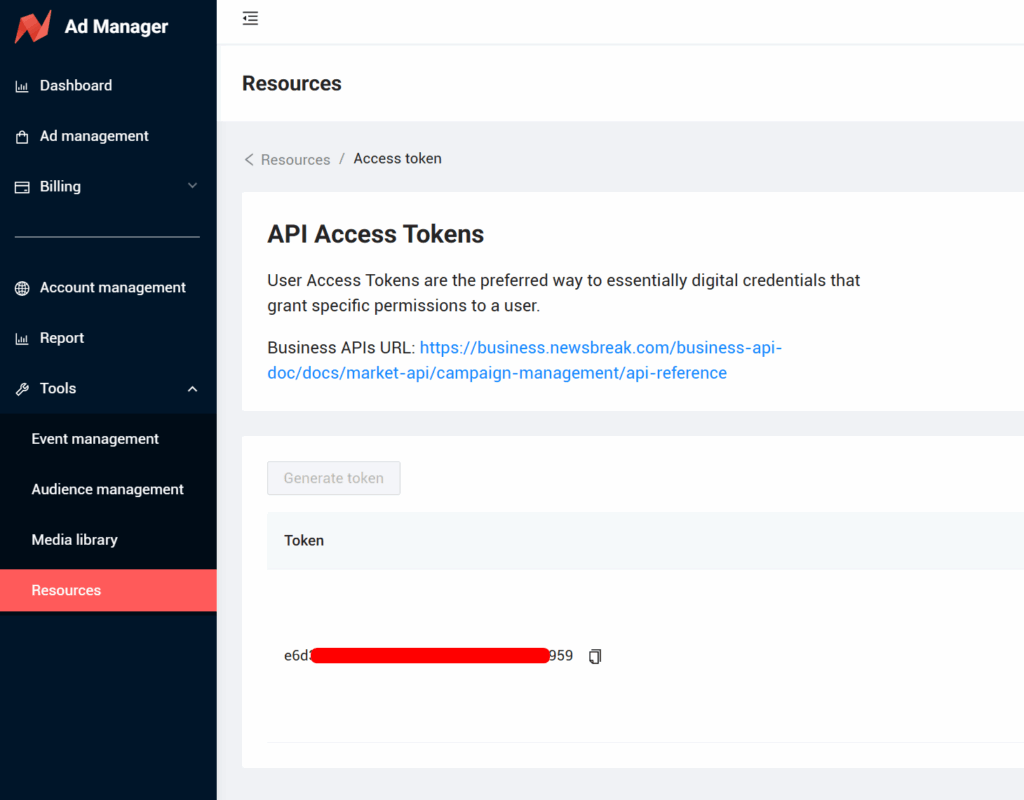
Click here for more information on NewsBreak API
Where can I find NewsBreak Organization ID?
You can find your NewsBreak Organisation ID by following the steps below:
- Log in to NewsBreak Ad Manager
- Go to Account Management
- Copy the Organisation ID under the organisation name.

Alternatively, you can view the Organization ID by ad account by simply switching to the ad account tab under Account Management.