Using TheOptimizer Native you have the ability to quickly update your campaigns’ daily budgets and bids without having to go through several dialog boxes.
Before You Begin: Please note that due to the specifically allowed operations each traffic source has, inline Budget or Bid change is not available on all supported traffic sources.
Campaign Level Inline Budget/Bid Change
When on the campaigns list page you will notice the Budget and CPC blue underlined values. This means that when clicking on these values, an edit cell will appear where you can quickly input the new budget or bid you want to set on the campaign level.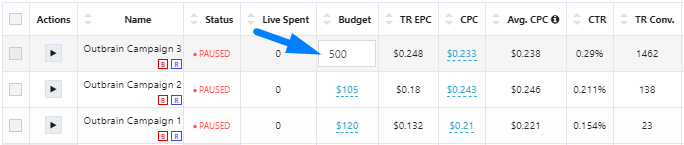
Once you have carefully updated the desired values, they will be applied once you leave the cell by:
– Clicking out of the edit cell.
– Press Enter on your keyboard.
– Press the Up or Down arrow on your keyboard.
Warning! – Please note that when updating bids on the campaign level for your RevContent campaigns, it will reset all targeted categories’ specific bids to the one set on the campaign level.
For better results and a more accurate bidding strategy on RevContent, we strongly suggest updating bids on target level instead of campaign level.
Content Level Inline Bid Change
When on a campaign’s content page, you will notice the CPC blue underlined values.
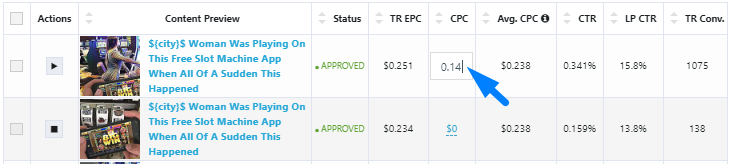
Once you have carefully updated the desired values, they will be applied once you leave the cell by:
– Clicking out of the edit cell.
– Press Enter on your keyboard.
– Press the Up or Down arrow on your keyboard.
Section/ Topic Level Inline Bid Change
When on a campaign’s sections, topics or targets page you will notice the CPC blue underlined values.
Once you have carefully updated the desired values, they will be applied once you leave the cell by:
– Clicking out of the edit cell.
– Press Enter on your keyboard.
– Press the Up or Down arrow on your keyboard.
