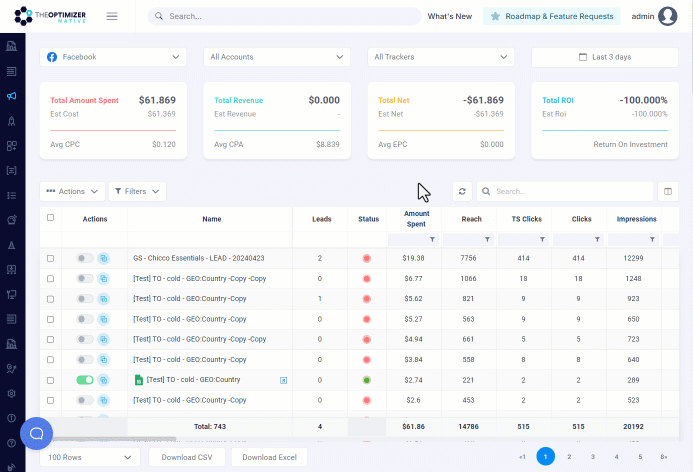Period-over-period comparison reports allow you to easily identify trends, performance fluctuations as well as help you in making better strategic decisions and planning.
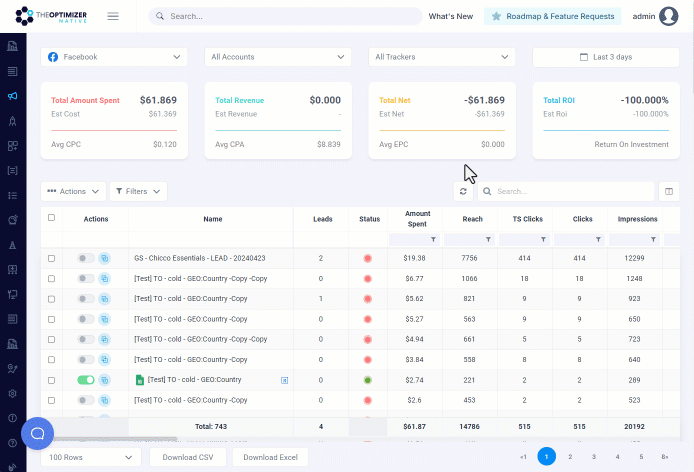
Follow the steps below to learn how to enable period-over-period reports in TheOptimizer.
- Click the column settings button located at the top-right corner of your table.
- Navigate to the Columns Order section on the right of the column settings, then click on the Compare Columns tab.
- Choose the columns you wish to compare.
- Save your changes by clicking on the Save button.
- Click on the Date Picker positioned at the top-right corner of the screen.
- Toggle Compare Dates to enable it.
- Select your preferred time interval, then click on Apply to view the results.