![]() Written by Support. Updated over a week ago
Written by Support. Updated over a week ago
After you have finished connecting one or more of the supported traffic source accounts in the first step of the Account Wizard process, you can continue connecting your DomainActive account in order to have both traffic source and DomainActive revenue data aggregated in one place.
Follow the steps below to connect your DomainActive Publisher account to TheOptimizer Native.
Step 1: When on the Account Wizard page, select a traffic source account and then click Next.
Step 2: In the second step of the Account Wizard, click on Add New to start connecting your DomainActive account.
Step 3: On the pop-up integration screen, click on the Select Tracking Platform drop-down list and select DomainActive.
Step 4: Fill in the required information as noted in the screenshot below then click Save and Next to move to the next step.
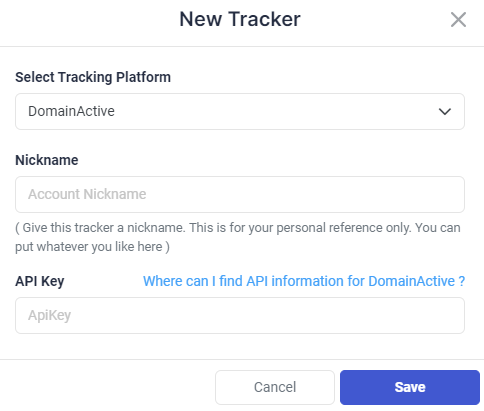
Required input information details:
– Nickname: Add a friendly, easy to recognize name for your DomainActive account.
– API Key: API Key value as provided by DomainActive account (detailed below).
Step 5: In the third and final step, you simply need to specify the traffic source tracking token and DomainActive subid mapping.
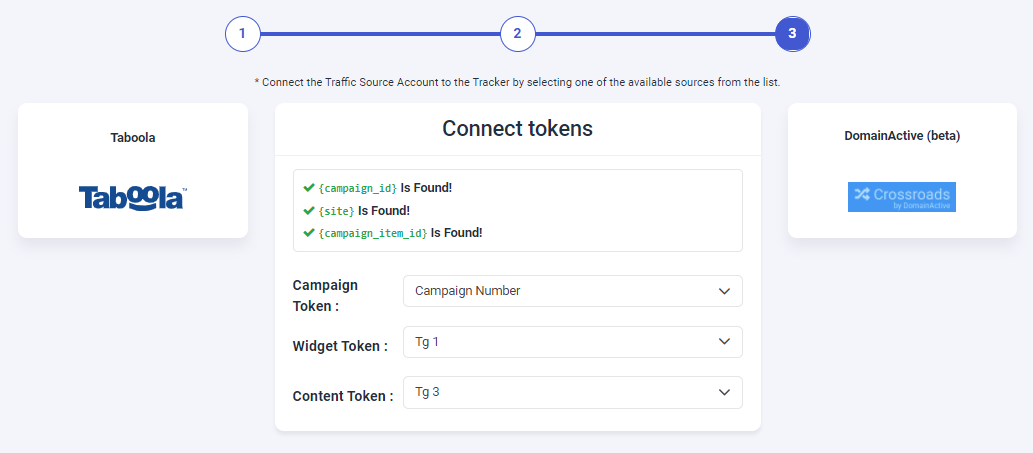
Make sure to properly map your tracking traffic source tracking tokens to DomainActive subids.
DomainActive provides various parameters where you can post token values. Depending on the traffic source you are sending traffic from, you may complete tracking token mapping using “Campaign Number, Publisher, Ad ID“. However in many other cases you may want to use the other 10 available parameters from TG1 to TG10.
Important Note! – Make sure all provided tracking tokens are properly mapped. In case one of the required traffic source tracking tokens is missing in your DomainActive mapping configuration, campaign statistics (DomainActive side) may be inaccurate.
Enable Custom Tracking
To provide additional support to DomainActive publishers, we have added the ability to use concatenated token value custom tracking that can be used to map multiple tracking tokens in a single subid along with the token-subid standard mapping structure.
Top used traffic source custom tracking concatenated templates:
Concatenated Taboola Tracking String: {campaign_id}|{site}|{campaign_item_id}
Concatenated RevContent Tracking String: {boost_id}|{content_id}|{adv_targets}|{widget_id}
Concatenated Outbrain* Tracking String: {{campaign_id}}|{{publisher_id}}|{{section_id}}|{{ad_id}}
Traffic Source Specific Example URLs:
Outbrain – https://www.example.com/?tg3={{campaign_id}}|{{publisher_id}}|{{section_id}}|{{ad_id}}
Taboola- https://www.example.com/?tg4={campaign_id}|{site}|{campaign_item_id}
RevContent- https://wwww.example.com/?tg2={boost_id}|{content_id}|{adv_targets}|{widget_id}
Where do I find DomainActive API Information?
Please contact your DomainActive account manager to get your account API key.
Once you have obtained your account API key, paste it in the API Key field in TheOptimizer integration screen.
