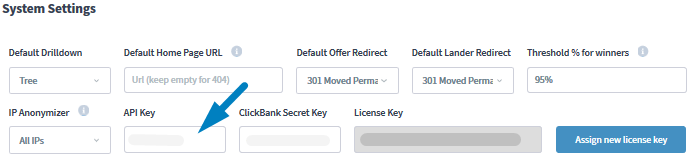![]() Written by Support. Updated over a week ago
Written by Support. Updated over a week ago
After you have finished connecting one or more of the supported traffic source accounts in the first step of the Account Wizard process, you can continue connecting your tracking platform in order to have both traffic source and tracker data aggregated in one place.
Follow the steps below to connect your FunnelFlux tracker account to TheOptimizer Native.
Step 1: When on the Account Wizard page, select a traffic source account then click Next.
Step 2: In the second step of the Account Wizard, click on Add New to start connecting your FunnelFlux account.
Step 3: On the pop-up integration screen, click on the Select Tracking Platform drop-down list and select FunnelFlux.
Step 4: Fill in the required information as noted in the screenshot below then click Save and Next to move to the next step.

Required input information details:
– Nickname: Add a friendly, easy to recognize name for your FunnelFlux tracker.
– API Key: API Key value as provided in FunnelFlux (detailed below).
– Tracker URL: Add the URL you use to log in to your FunnelFlux tracker.
– Custom Domain: Add custom domains used to generate your campaign links on FunnelFlux (besides your default FunnelFlux tracking domain).
Step 5: In the third and final step, you simply need to specify which of the traffic source configurations found in your FunnelFlux tracker belongs to the traffic source account added or selected in the first step of the Account Wizard.
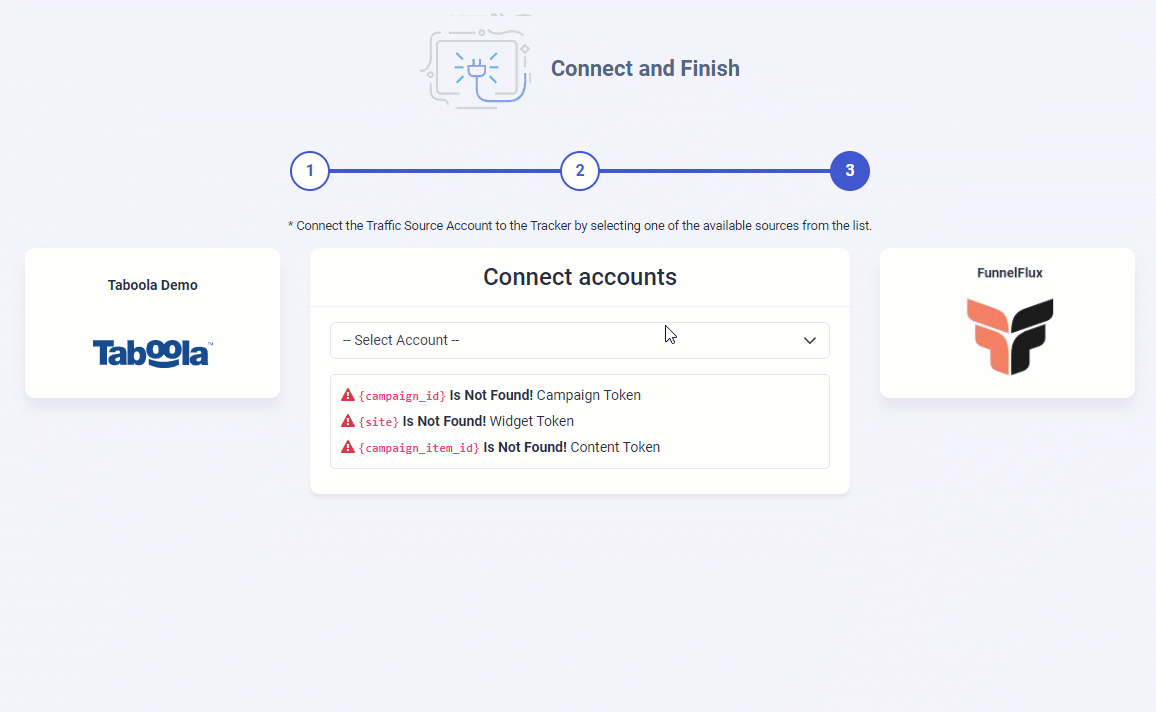
As you may notice from the above screenshot, please make sure all the required traffic source tracking tokens are already present in your FunnelFlux traffic source configuration.
Important Note! – In case one of the required traffic source tracking tokens is missing in your tracker configuration, please make sure that besides updating the traffic source configuration on your tracker, you update your current campaign links as well otherwise your campaigns’ statistics may be inaccurate.
FunnelFlux Installation Server & API – In case you are using either the self-hosted or managed hosting version of FunnelFlux tracker, please make sure you are not using a low-capacity server.
Our system pulls data from your tracker every 10minutes and depending on the total number of your campaigns, the number of the requests might result in too much to handle by a small server. Contact FunnelFlux Support for further details regarding the optimal server parameters.
Where do I find the API Information?
In case you don’t know where to find the API information on your FunnelFlux tracker please refer to the instructions below.
Login to your FunnelFlux then go to System Settings on the top-right corner of your screen.
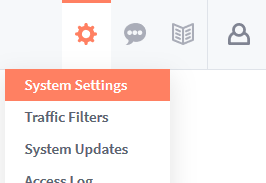
Find your Funnel Flux API Key listed in the System Settings section.