![]() Written by Support. Updated over a week ago
Written by Support. Updated over a week ago
After you have finished connecting one or more of the supported traffic source accounts in the first step of the Account Wizard process, you can continue connecting your tracking platform in order to have both traffic source and tracker data aggregated in one place.
Follow the steps below to connect your FunnelFlux Pro tracker account to TheOptimizer Native.
Step 1: When on the Account Wizard page, select a traffic source account then click Next.
Step 2: In the second step of the Account Wizard, click on Add New to start connecting your FunnelFlux Pro account.
Step 3: On the pop-up integration screen, click on the Select Tracking Platform drop-down list and select FunnelFlux Pro .
Step 4: Fill in the required information as noted in the screenshot below then click Save and Next to move to the next step.
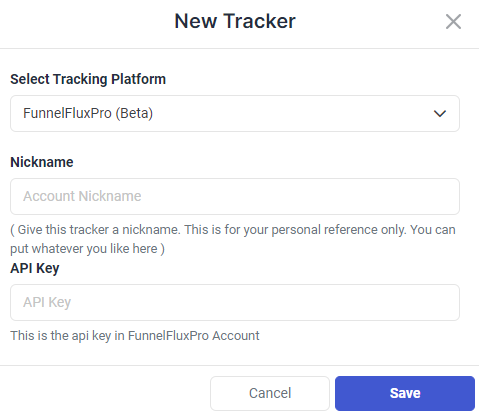
Required input information details:
– Nickname: Add a friendly, easy to recognize name for your FunnelFlux Pro tracker.
– API Key: API Key value as provided in FunnelFlux Pro (detailed below).
Step 5: In the third and final step, you simply need to specify which of the traffic source configurations found in your FunnelFlux Pro tracker belongs to the traffic source account added or selected in the first step of the Account Wizard.
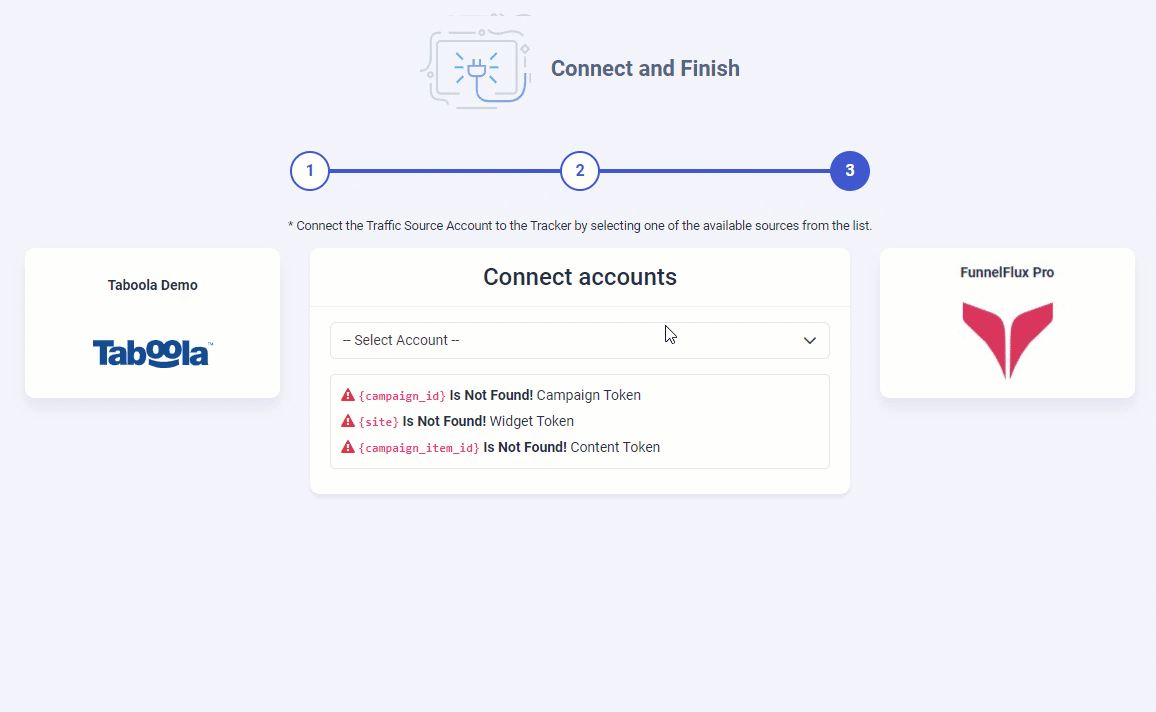
As you may notice from the above screenshot, please make sure all the required traffic source tracking tokens are already present in your FunnelFlux Pro traffic source configuration.
Important Note! –In case one of the required traffic source tracking tokens is missing in your tracker configuration, please make sure that besides updating the traffic source configuration on your tracker, you update your current campaign links as well otherwise your campaigns’ statistics may be inaccurate.
Where do I find the API Information?
Please follow the below steps to find/ generate FunnelFlux Pro API Key for TheOptimizer.
Login to your FunnelFlux Pro account then go to Settings > Integrations
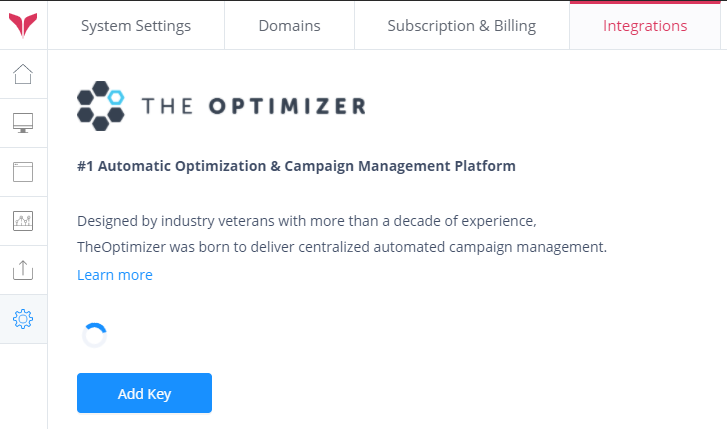
Click on the Add Key button to generate a new API Key, then follow the on-screen steps.Click on the Add Key button to generate a new API Key, then follow the on-screen steps.
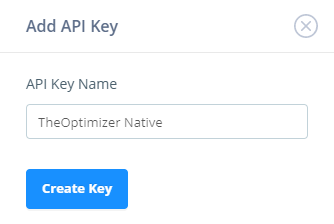
Copy the value visible on the API Key Value field, then paste it on the API Key field in TheOptimizer integration screen.
