![]() Written by Support. Updated over a week ago
Written by Support. Updated over a week ago
After you have finished connecting one or more of the supported traffic source accounts in the first step of the Account Wizard process, you can continue connecting your tracking platform in order to have both traffic source and tracker data aggregated in one place.
Follow the steps below to connect your Binom tracker account to TheOptimizer Native.
Step 1: When on the Account Wizard page, select a traffic source account then click Next.
Step 2: In the second step of the Account Wizard, click on Add New to start connecting your Binom account.
Step 3: On the pop-up integration screen, click on the Select Tracking Platform drop-down list and select Binom.
Step 4: Fill in the required information as noted in the screenshot below then click Save and Next to move to the next step.
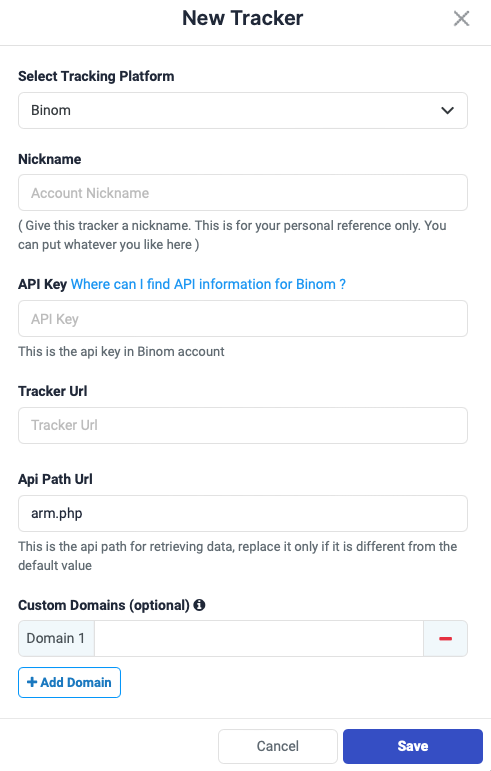
Required input information details:
– Nickname: Add a friendly, easy to recognize name for your Binom tracker.
– API Key: API Key value as provided in Binom (detailed below).
– Tracker URL: Add the full URL you use to log in to your Binom tracker.
– API Path URL: The default value for this field in Binom is arm.php. But in case you have a customised it please enter the new value here.
– Custom Domain: Add custom domains used to generate your campaign links on Binom (besides your default Binom tracking domain).
Step 5: In the third and final step, you simply need to specify which of the traffic source configurations found in your Binom tracker belongs to the traffic source account added or selected in the first step of the Account Wizard.
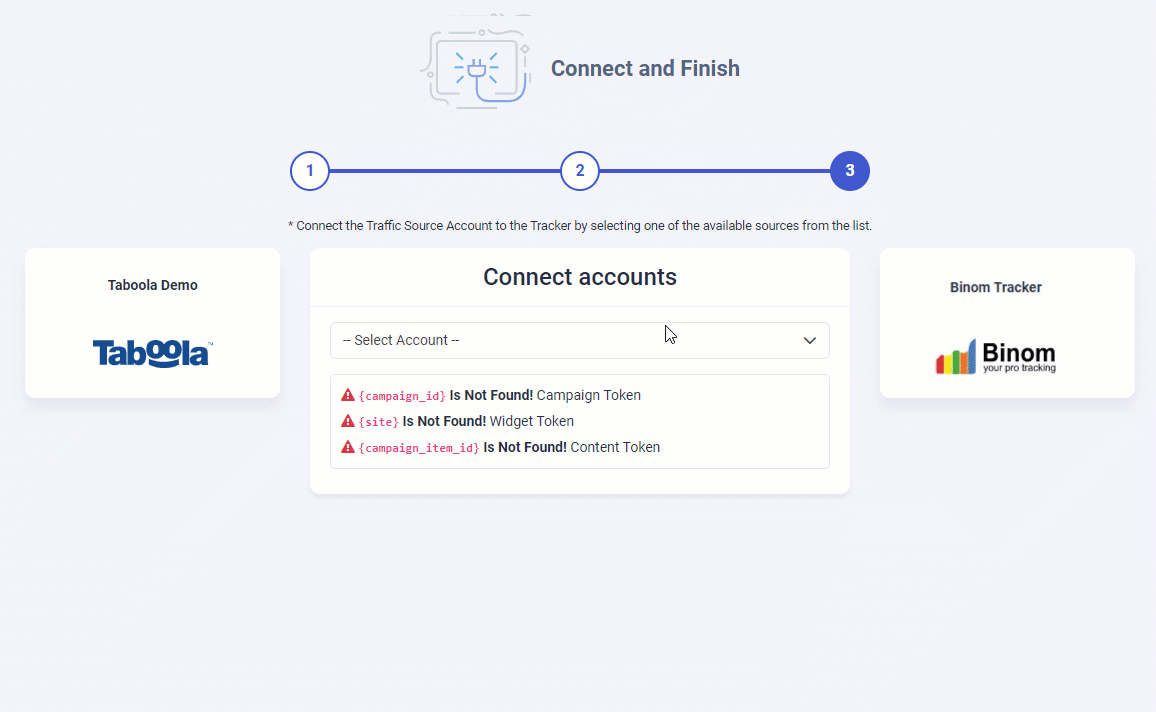
As you may notice from the screenshot above, please make sure all the required traffic source tracking tokens are already present in your Binom traffic source configuration.
Important Note! – In case one of the required traffic source tracking tokens is missing in your tracker configuration, please make sure that besides updating the traffic source configuration on your tracker, you update your current campaign links as well otherwise your campaigns’ statistics may be inaccurate.
Where do I find the API Information?
In case you don’t know where to find the API information on your Binom tracker please refer to the instructions below.
Log in to your Binom then go to Settings > API
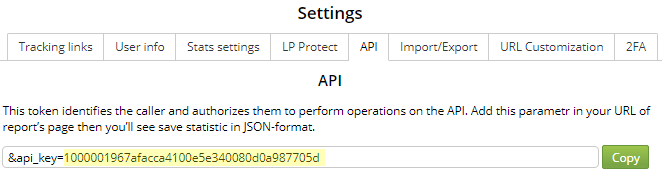
Where do I find the Login URL and the API Path URL?
These details are available under Settings -> URL Customization in your Binom dashboard.
- Login URL:
- if the value is the default one, index.php, then the final URL will be https://domain.com/index.php
- if the value has a custom value, for example login.php, then the URL will be https://domain.com/login.php
- API path URL
- use exactly the value as you see in Binom settings: arm.php or the custom value if it has been changed
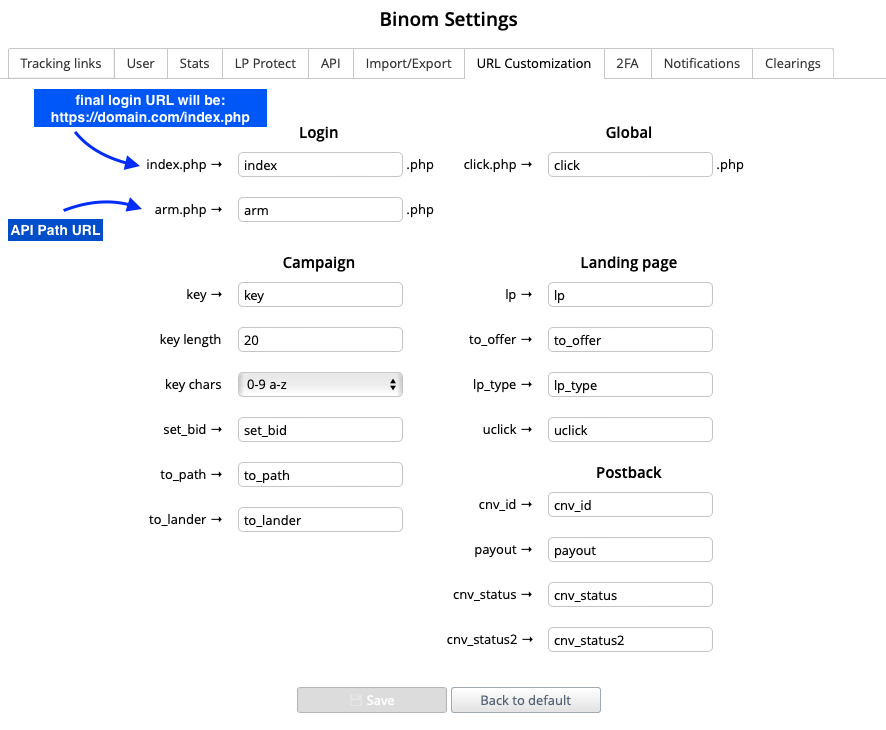
- use exactly the value as you see in Binom settings: arm.php or the custom value if it has been changed
