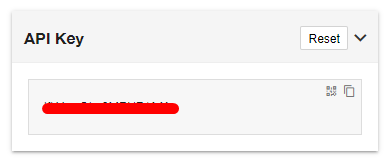![]() Written by Support. Updated over a week ago
Written by Support. Updated over a week ago
After you have finished connecting one or more of the supported traffic source accounts in the first step of the Account Wizard process, you can continue connecting your tracking platform in order to have both traffic source and tracker data aggregated in one place.
Follow the steps below to connect your Everflow account to TheOptimizer Native.
Step 1: When on the Account Wizard page, select a traffic source account then click Next.
Step 2: In the second step of the Account Wizard, click on Add New to start connecting your Everflow account.
Step 3: On the pop-up integration screen, click on the Select Tracking Platform drop-down list and select Everflow.
Step 4: Fill in the required information as noted in the screenshot below then click Save and Next to move to the next step.
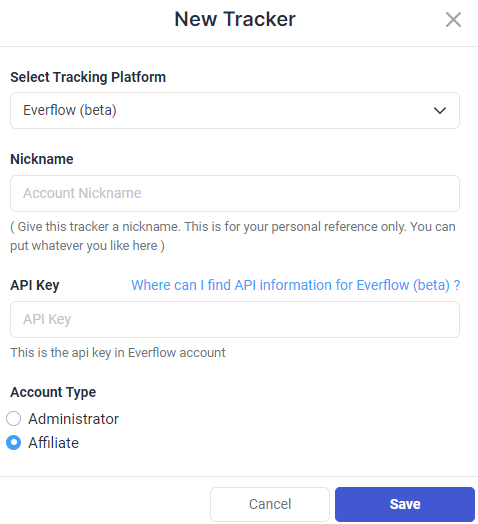
Required input information details:
– Nickname: Add a friendly, easy to recognize name for your Everflow account.
– API Key: API Key value as provided in Everflow (detailed below).
– Account Type: Select your account type Affiliate (most used one) or Administrator (if you are the administrator of your Everflow account).
Step 5: In the third and final step, you simply need to specify the Subid mapping of the traffic source connected in the first step, according to the one used in Everflow.
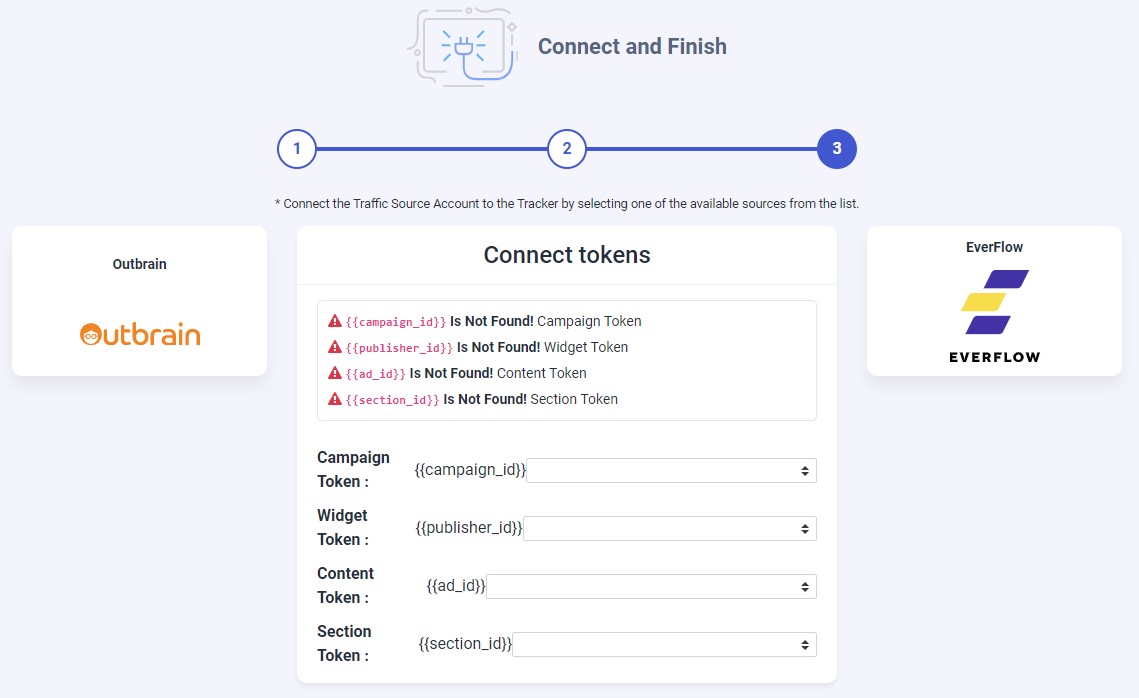
Important Note! – In case one of the required traffic source tracking tokens is missing in your tracker configuration, please make sure that besides updating the traffic source configuration on your tracker, you update your current campaign links as well otherwise your campaigns’ statistics may be inaccurate.
Where do I find Access Key ID and Access Key?
In case you don’t know where to find the API information on your Everflow account please refer to the instructions below.
Log in to your Eveflow account then go to My Account in the top-right corner of your screen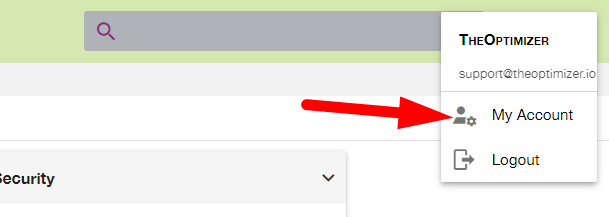
Scroll to API Key then copy the value to paste it in your Everflow configuration in TheOptimizer.