![]() Written by Support. Updated over a week ago
Written by Support. Updated over a week ago
This article will guide you through the step-by-step process of how to connect your Taboola account to TheOptimizer Native.
Once you have successfully logged in to your TheOptimizer Native account, click on the Account Wizard on the left-side panel of your screen then follow the 5 steps below:
Step 1: When on the Account Wizard page, click on Add new button.
Step 2: On the pop-up integration, click on the traffic source drop-down list and select Taboola.
Step 3: Fill in the required information as noted in the screenshot below.
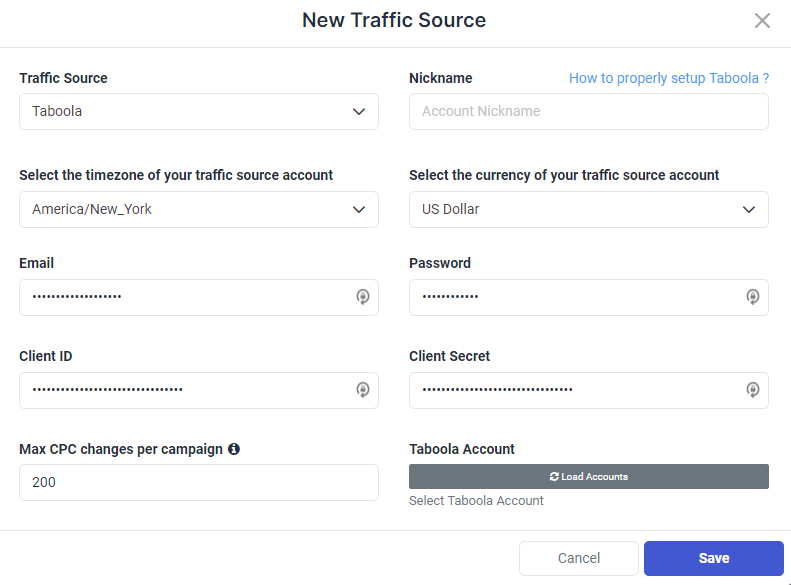
Step 4: Click on the Load Accounts button, to select the Taboola sub-account you want to connect at this step.
Step 5: Click Save and move to the next step to connect your tracking platform or finish the process if you don’t use a click tracker.
Selecting the correct Taboola Sub-account – Taboola allows you to have multiple separated sub-accounts under a single main Taboola account. This is usually done to easily manage different clients or verticals under a single main account by keeping everything organized.
As a result of this organizational structure, you may notice that in addition to different sub-accounts used for different purposes, you will also have a main Network account. This network account is used for reporting purposes only and does not accept API actions. As such please avoid selecting the Network sub-account when connecting your Taboola account to TheOptimizer.
Required input information details:
– Nickname: Add a friendly name for the Taboola account/sub-account you are about to connect.
– Email: Enter the email address associated with your Taboola account (the same you use to log in to Taboola Backstage).
– Password: Enter the password associated with your Taboola account (the same you use to log in to Taboola Backstage).
– Time zone: Specify the reporting time zone of your Taboola account.
– Currency: Specify the currency your Taboola account is set up with.
– Client ID: The API Client ID alphanumerical string provided by your Taboola account manager or support (usually provided via email).
– Client Secret: The API Client ID alphanumerical string provided by your Taboola account manager or support (usually provided via email).
– Max CPC Changes per Campaign: Default value 200 – see below for further clarification below.
Max CPC Changes per Campaign – Clarification – Taboola has a default limit of up to 200 sites that can be set/run with different bids from that of the campaign level. This means that on any given campaign, you cannot change the site-level bid on more than 200 sites. Any site bid changes (either through its interface or API) beyond this limit will not be accepted/submitted by Taboola.
However, given that 200 is the default limit, depending on individual agreements with their Advertisers, Taboola may increase this limit to a higher one.
Change this limit only if you have a written confirmation from your Taboola rep or support, otherwise leave it to the default value – 200.
Click here for more information on how to connect your tracking platform to TheOptimizer Native.
Where can I find Taboola API Information?
Taboola does not provide API information through your account interface. You need to ask your account manager or submit a request to Taboola support in order to enable and provide you with the API information.
