This article will guide you through the step-by-step process of how to connect your Content.ad account to TheOptimizer Native.
Once you have successfully logged in to your TheOptimizer Native account, click on the Account Wizard on the left-side panel of your screen then follow the 5 steps below.
Step 1: When on the Account Wizard page, click on Add new button.
Step 2: On the pop-up integration, click on the traffic source drop-down list and select Content.ad.
Step 3: Fill in the required information as noted in the screenshot below.
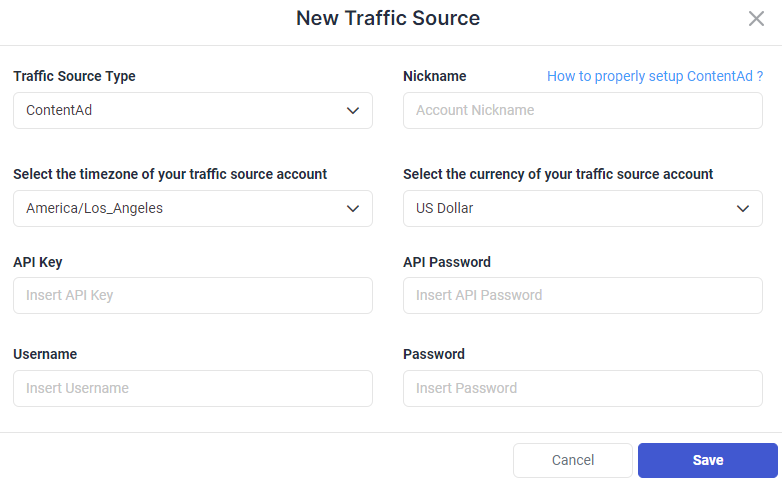
Time Zone and Currency Selection – Please make sure to select the correct time zone and currency based on the settings your account was set up with. Failing to set the correct values may result in campaign statistics discrepancies.
Step 4: Click Save and move to the next step to connect your tracking platform or finish the process if you don’t use a click tracker.
Required input information details:
– Nickname: Add a friendly name for the Content.ad account you are about to connect.
– Email: Enter the email address associated with your Content.ad account
– Password: Enter the password associated with your Content.ad account
– Time zone: Specify the reporting time zone of your Content.ad account.
– Currency: Specify the currency your Content.ad account is set up with.
– API Key: As provided in your Content.ad account under the general info tab in the developer info section.
– API Password: As provided in your Content.ad account under the general info tab in the developer info section.
Click here for more information on how to connect your tracking platform to TheOptimizer Native.
Where can I find Content.ad API information?
To access your Content.ad API information you simply need to log in to your CAD account, then go to General Info under Account settings on the left side of your screen.
Scroll down to the bottom of the page to view your account’s API information under Developer Info.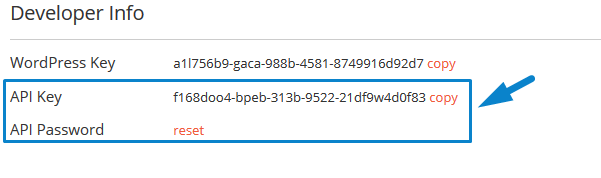
Important Note! – Please note that your API password is not visible through the interface. Click the orange reset button in order to get your API password via e-mail.
