After you have finished connecting one or more of the supported traffic source accounts in the first step of the Account Wizard process, you can continue connecting your Tonic RSOC Publisher account in order to have both traffic source and Tonic revenue data aggregated in one place.
Follow the steps below to connect your Tonic RSOC Publisher account to TheOptimizer Native.
Step 1: When on the Account Wizard page, select a traffic source account and then click Next.
Step 2: In the second step of the Account Wizard, click on Add New to start connecting your Tonic account.
Step 3: On the pop-up integration screen, click on the Select Tracking Platform drop-down list and select Tonic RSOC.
Step 4: Fill in the required information as noted in the screenshot below then click Save and Next to move to the next step.
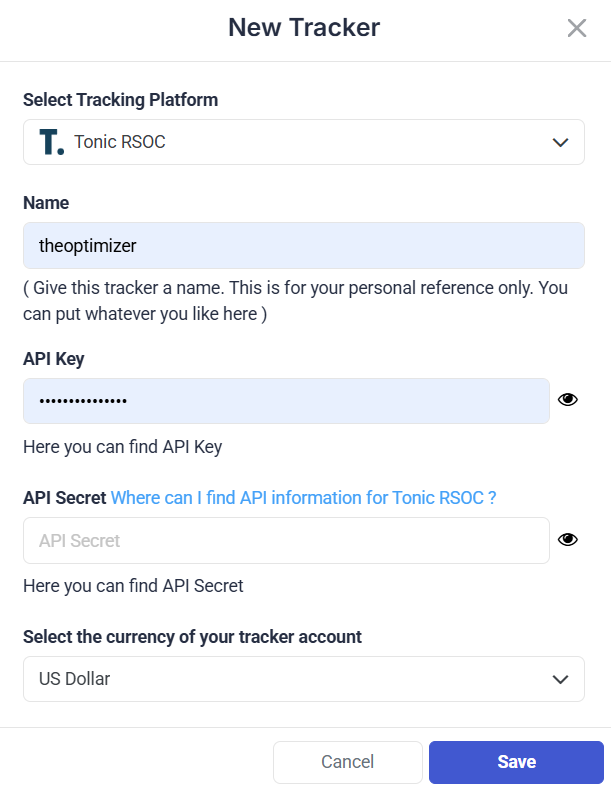
Required input information details:
– Nickname: Add a friendly, easy to recognize name for your Tonic Publisher account.
– API Key: API Key value as provided in your Tonic Publisher account (detailed below).
– API Secret: API Key value as provided in your Tonic Publisher account (detailed below).
Step 5: specify which Tonic RSOC subids you are using to pass traffic source macros back to Tonic.
One possible configuration is shown in the screenshot below:

Step 6: Campaign tracking code:
According to the configuration in the previous step, TheOptimizer assumes that you are also using the same setup on the traffic source campaigns’ tracking code (in this case Taboola but it applies to all traffic sources).
The tracking code you need to make sure it is present in your campaigns in this case is:
subid1={campaign_id}&subid2={site}&subid3={campaign_item_id}
IMPORTANT! – Make sure all the traffic source macros are used in your configuration. In case one of the required traffic source macros is missing in your Tonic RSOC mapping configuration, or in your campaign tracking code, the data from Tonic RSOC for that macro will be missing in TheOptimizer. For example, if you are not using {site} macro, there will not be Tonic data for Taboola sites in TheOptimizer
Custom Tracking – When to use it?
If for some reason you do not have all the Tonic RSOC subids available (because you are already using some of them for other purposes), but you have only a couple of them, you can enable and use our custom tracking option.
Using the Custom Tracking option, you are able to pass more than one traffic source macro on a single Tonic subid, using a special format.
For example, in the case of Taboola, you can pass all Taboola macros on sub1, as shown in the screenshot below:
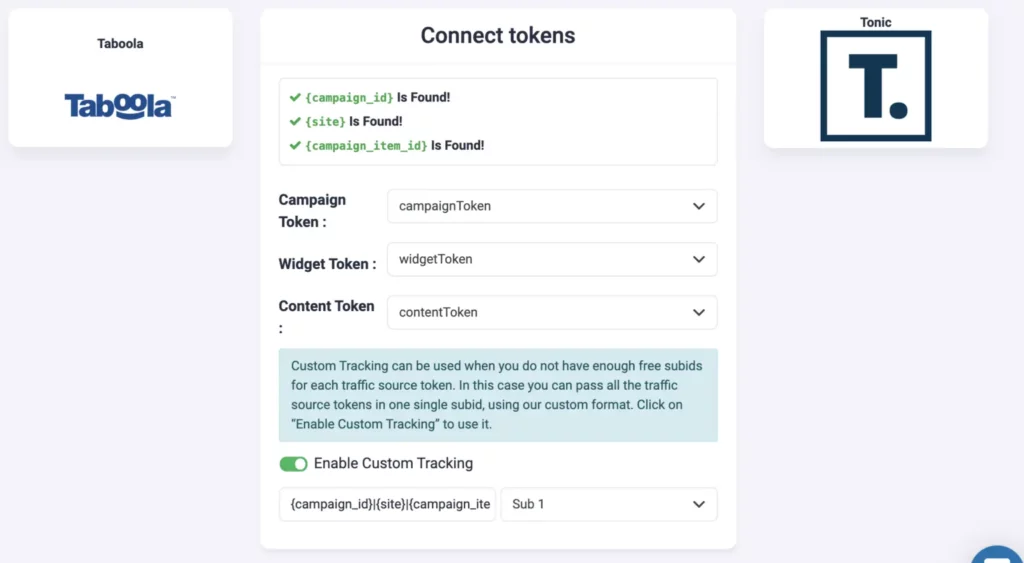
In this case the tracking code that you need to add in your campaigns needs to be exactly in the same format:
subid1={campaign_id}|{site}|{campaign_item_id}
