If ad sets have spent less than 50% of their daily budget, you can scale by automatically increasing the bid. Through this rule, we are going to increase the bid by 10% at specific times of the day.
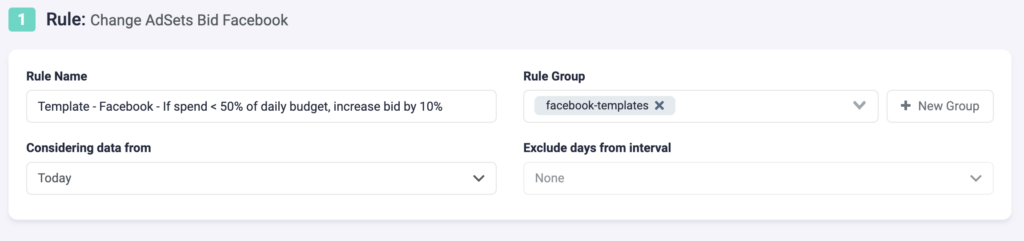
Step 1: First, fill in the general rule information.
- Select a rule name. Make it specific so you can easily recognize it later.
- Optionally, you can group similar rules together.
- Next, choose which data time frame TheOptimizer needs to take into account. In this example, we are only looking at the data from today.
- You can exclude data from this interval. This is especially important for search arbitragers who are working with estimated revenue data and need to exclude today, or today & yesterday, from their rules.
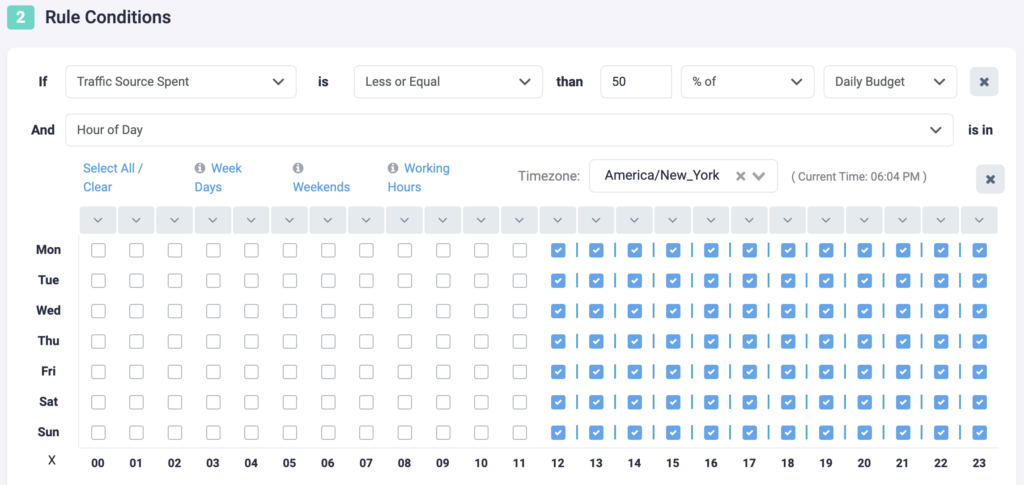
Step 2: Next, you need to select rule conditions. You can choose from a variety of 100+ metrics, and even create custom metrics of your own. You can add as many conditions as you need here.
- In this case, we are using 2 conditions. TheOptimizer will look for ad sets that have spent less than 50% of their daily budget, and increase their bid only between 12:00 – 23:00 account timezone. You can adjust the rule timezone to match with that of your ad account.
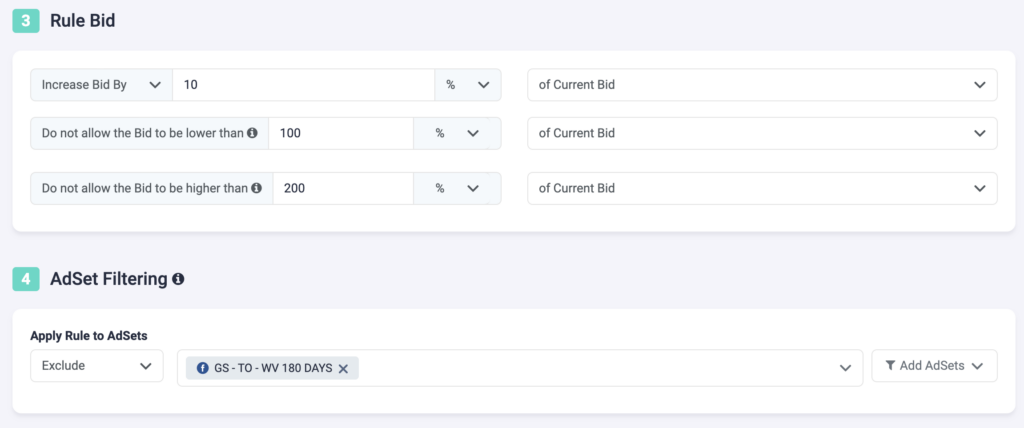
Step 3: In this step, you need to specify how much the bid should be increased by. For this example, we are increasing the bid by 10% of the current bid.
- Select a lower limit: here, we are saying that the bid should never drop lower than the value of the current bid.
- Select an upper limit: with this example, we are preventing the bid from going higher than twice the value of the current bid.
Step 4: You can choose to include or exclude ad sets from this rule. If you only want the rule to apply to specific ad sets, include them via the drop-down list. If you do not wish to make changes to certain ad sets, exclude them from the rule.
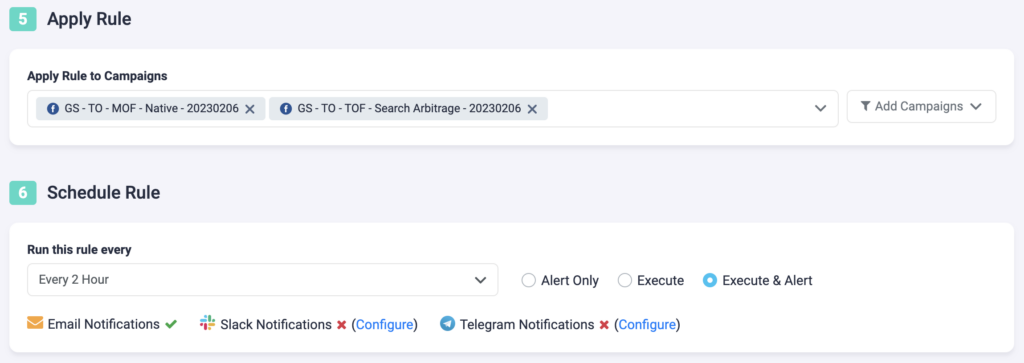
Step 5: Now, select which campaigns you want to apply this rule to. You can manually select campaigns, or you can use the filter on the right, to bulk add all active campaigns, all paused campaigns, or filter campaigns by a keyword.
Step 6: In the final step, you will schedule the rule and alerts.
- First, choose how often you want the rule to run. It can be as often as every 10 minutes, once per hour, or daily at specific times of the day.
- You can set your rule to “Alert Only”, “Execute”, or “Execute & Alert”. The first option will not make any changes to your campaigns, but it will notify you via email, Slack, or Telegram when the rule conditions have been met. “Execute” will immediately apply the rule and not send you any notifications about it. “Execute & Alert” will apply the rule, and also notify you whenever the rule has been applied.
Next rule example
Learn how to build a rule that will set ad set bid to 80% of EPC here.
