With the help of automatic optimization rules on TheOptimizer platform, you can automatically pause campaigns or ad groups, change bids and budgets, or run other important optimization actions based on the Name of your campaign.
Example 1: Block all sites/widgets containing certain words or extensions
If you want to block all placements whose names contain certain keywords (e.g., push, search) or end with specific domain extensions (e.g., .pk, .in), you no longer need to create separate rules for each condition.
You can now achieve this with a single rule using the “Name contains” condition:
→ Name contains: push, search, .pk, .in
This simplifies your setup and makes rule management more efficient.
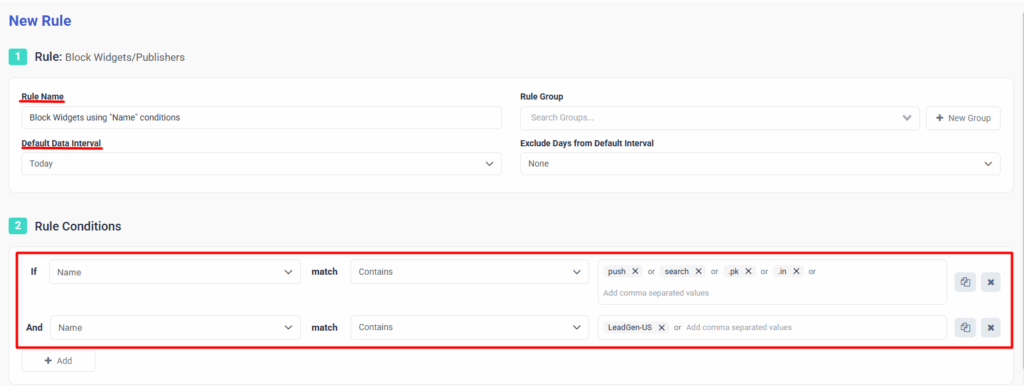
- Go to Rules and click on +New Rule.
- Select the rule based on the desired rule action, in this case ” Rule: Block Widgets.”
- Define a name for your rule and the maximum look-back interval.
- Add any standard rule conditions as needed.
- Add Name – contains as a condition
-
Apply the rule only to the campaigns that are relevant to your objective.
-
Set a custom schedule for the rule to run based on your preferred time frame or optimization needs.
💡Note: When adding a rule with a “Name” condition, just separate multiple values with commas.
Example 2: Increase campaign budget containing certain words, and has Positive ROI
If your campaign, ad set, or ad names include targeting details like for e.g: US, Mobile, Test or purpose keywords like LeadGen, Promo, you can easily apply rules across all relevant items using a single condition:
→ Name starts with: US, Mobile, Test
→ Name contains: LeadGen, Promo
This allows you to target and optimize the right elements faster, without the need to create multiple separate rules.
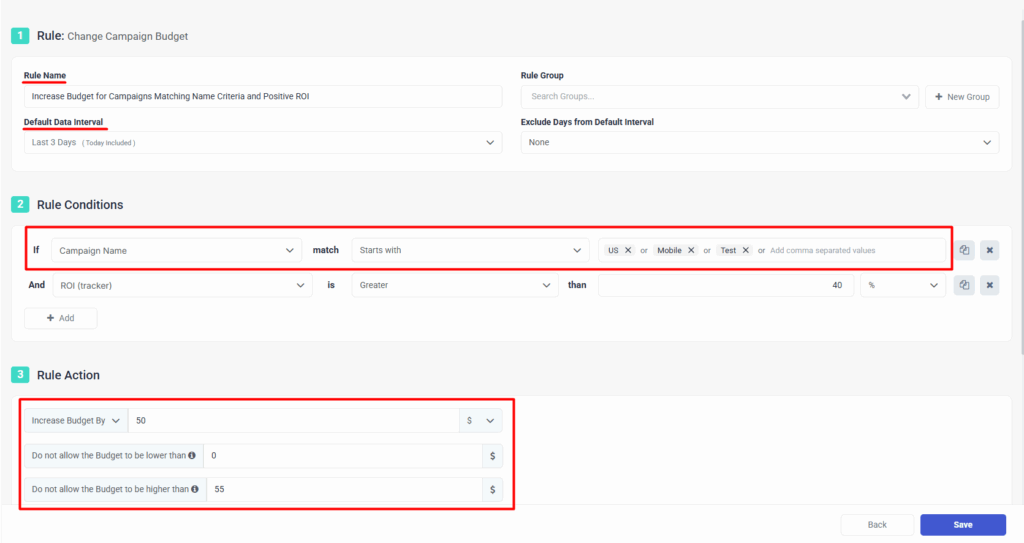
- Go to Rules and click on +New Rule.
- Select the rule based on the desired rule action, in this case ” Rule: Change Campaign Budget.”
- Define a name for your rule and the maximum look-back interval.
- Add any standard rule conditions as needed.
- Add Name – contains as a condition / Add ROI as a condition
-
Apply the rule only to the campaigns that are relevant to your objective.
-
Set a custom schedule for the rule to run based on your preferred time frame or optimization needs.
💡Note(Again): When adding a rule with a “Name” condition, just separate multiple values with commas.
