![]() Written by Support. Updated over a week ago
Written by Support. Updated over a week ago
As you may already know, not all days deliver the same results in terms of return on investment or profitability. Because of that, you may often need to scale up your daily ad spend when your campaign is profitable, or scale it down when it is not. This way you can get the most out of your profitable days, and minimize the losses on non-profitable ones.
Instead of doing the increase or decrease of the daily budgets manually every day, many times a day, you can deploy automatic budget change rules that can do that for you. Let’s go over the steps on how to do it.
Before you begin: Please note that unlike other traffic sources Outbrain has a single campaign budget allocation type instead of multiple ones. It means that you can only have one campaign budget allocation type like: Daily, Monthly, Campaign.
These budget allocation types, are then combined with one of the three available Budget Pacing modes:
1. Standard – Not suitable for budget auto-scaling rules. Useful for spreading your campaign budget spend through the end of the month.
2. Daily Target – Not suitable for budget auto-scaling rules. Sets daily ad spend target based on the total budget of the campaign or monthly budget ad spend can exceed by 35%.
3. Accelerated – Suitable for auto-scaling rules based on your bidding your campaign will spend the daily budget as soon as possible. This is the best option to automatically scale-up or scale-down your campaigns depending on their daily performance.
As a result of the budget allocation above and pacing structure Outbrain offers, you will need to have your campaign budget allocation set to daily with an accelerated spending pace.
Once you have set your campaign budget allocation settings to Daily with Accelerated pacing, you can start creating your auto-scaling rules as follows. Go to the rules page, then create a new Change Campaign Budget Rule specifying the following settings:
- Considering data from: Today
- Rule conditions:
– Traffic Source Spent is Greater or Equal to XX% of Campaign Daily Budget
– Tracker ROI is Greater or Equal to YY%
– Hour of Day is based on the selected schedule and time zone of your choice - Rule action: Increase Budget by ZZ% of Current Budget [by setting the minimum and maximum budget values to throttle the change limits]
- Apply rule to campaigns: Specify the campaigns you would like to add this rule to
- Run this rule every: specify the execution frequency [preferably every 1 hour or more]
Check the screenshot below for an actual example of the rule above.

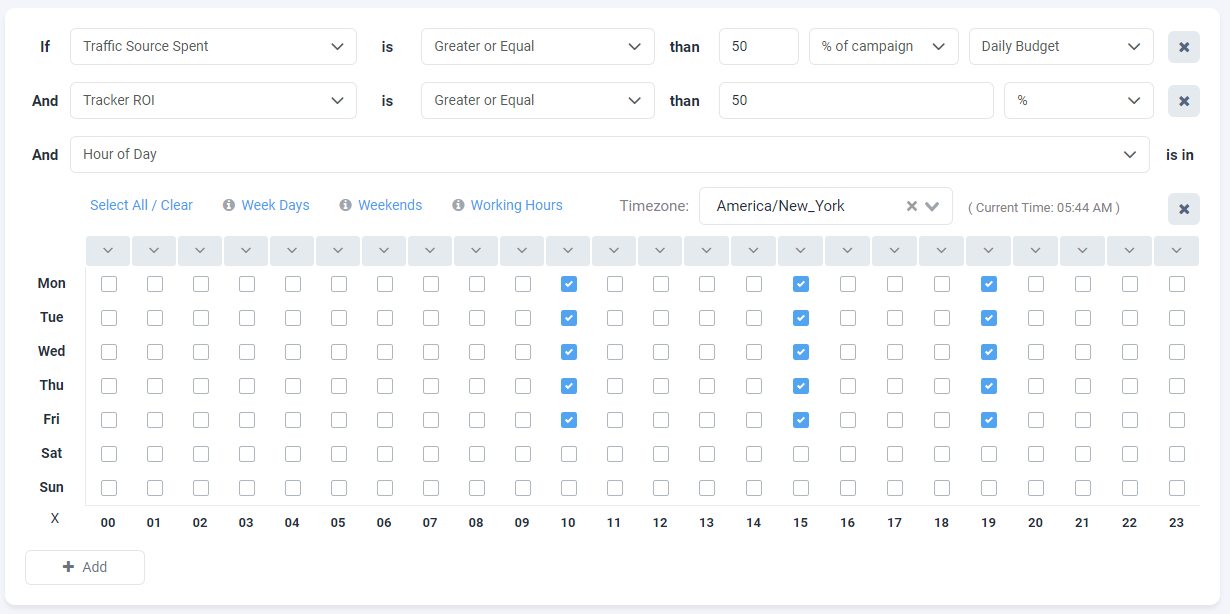


As you may see from the example above, we are increasing the daily budget by 50% of our current budget 3 times a day only if we have spent 50% of our daily budget or more and our return on investment for today is higher than 50%.
Also, the rule is checking these conditions 3 times a day based on the specified schedule (10am, 3pm and 7pm weekdays using America/ New York time zone). This schedule is tightly related to the rule execution frequency of every 1 hour. This means that once the selected hour has kicked in TheOptimizer will execute the rule and increase today’s budget by 50% of the current budget if the conditions are true – if not, no changes will be made.
Just like in the example above, you can create another similar rule that will scale down your campaign daily budget for when your campaign is not profitable.
