There are many benefits to using a third party tracker with your search arbitrage campaigns, but if you do not use a tracker and still want to use TheOptimizer, that is possible.
TheOptimizer has direct integrations with all the major search feeds, including Tonic. Follow the steps below to connect TikTok to Tonic inside TheOptimizer.
💡NOTE: If you have already connected your TikTok ad accounts to a third-party tracker on TheOptimizer, you do not need to connect them to Tonic as well. TheOptimizer will pull the data from your tracker, including revenue and conversions as reported by Tonic.
Step 1: On Account Wizard, select which TikTok ad accounts you need to connect to Tonic, then press “Next“.
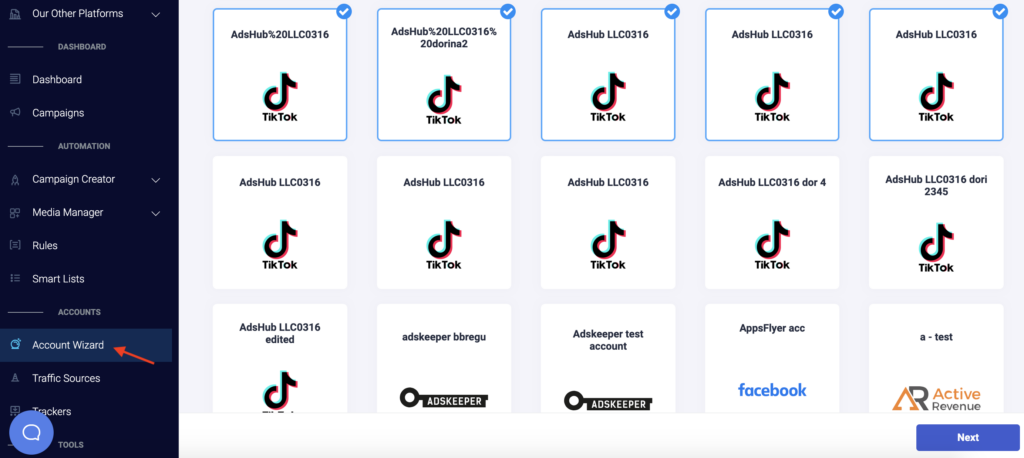
Step 2: Now, you need to click on “Add new” and select Tonic from a drop-down list of trackers and search feeds. Here, you will need to fill in some information about your Tonic account.
💡NOTE: You can find your Tonic API information by logging into your Tonic account and going to Account > Settings.
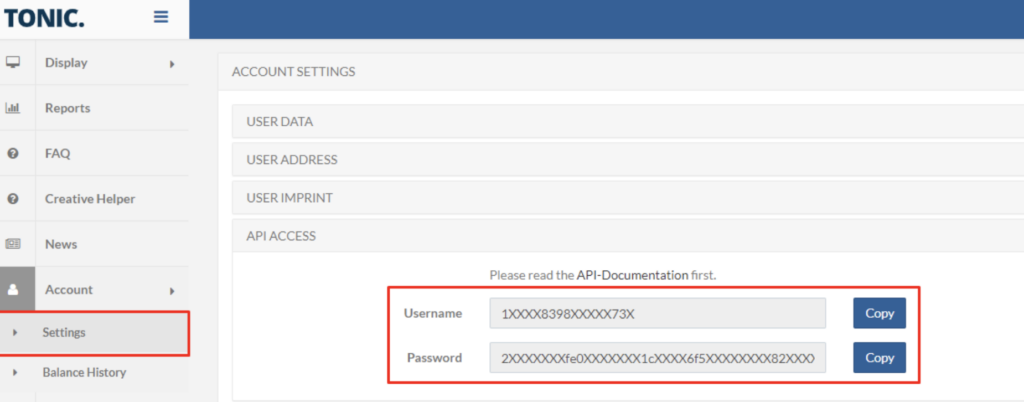
Step 3: Fill in the Tonic information shown below, including the API Key and API Secret you got from the previous step, to complete your account connection:
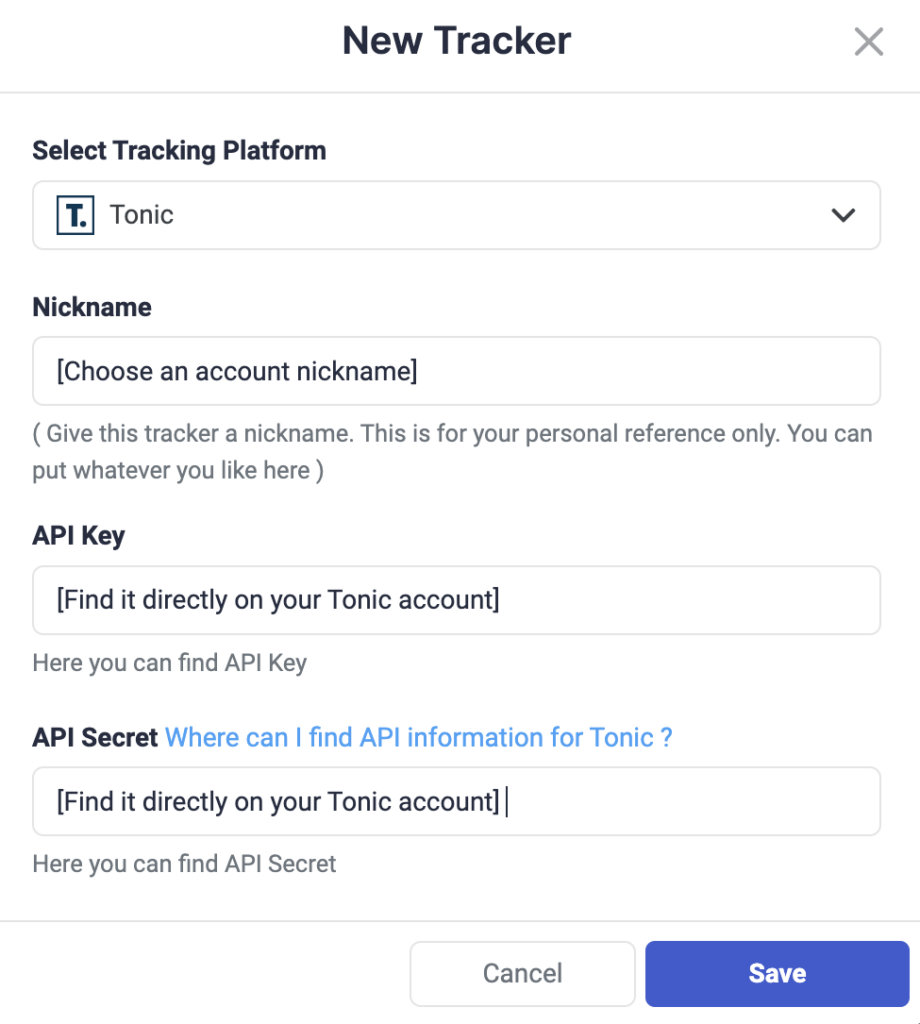
Step 4: After you have placed the API Key and API Secret from Tonic and Saved the information, you will need to specify which Tonic subids you are using to pass traffic source macros back to Tonic. Here is a possible configuration:
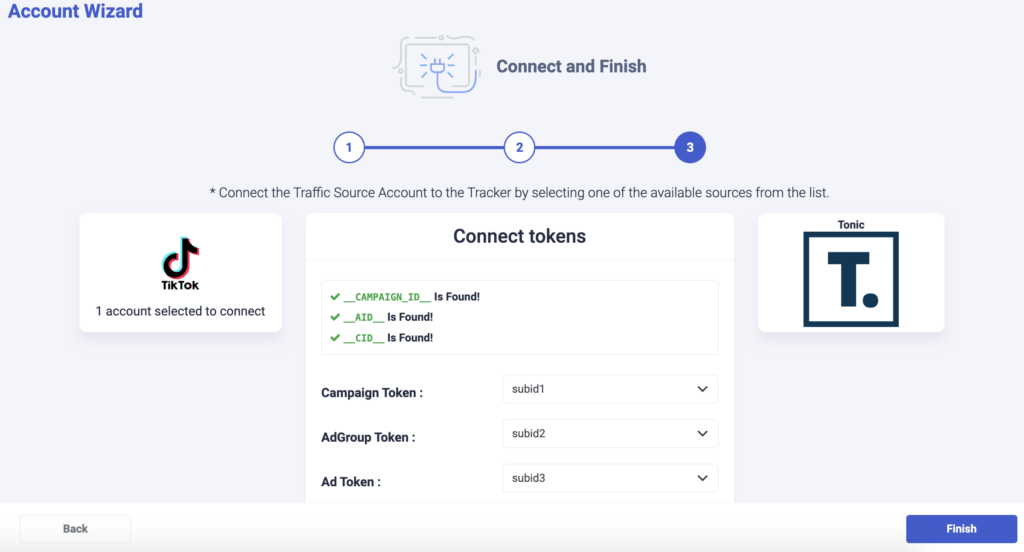
Step 5: As you noticed above, we are passing campaign tokens under subid1, adgroup tokens under subid2, and ad tokens under subid3. Once you click on Finish, you still have to update your TikTok campaign links to ensure this tracking code is present:
subid1=__CAMPAIGN_ID__&subid2=__AID__&subid3=__CID__
💡NOTE: Make sure all traffic source macros mentioned above are included in your configuration to ensure all data is being passed to TheOptimizer. For example, if you are not using the __CID__ macro, there will not be Tonic data for TikTok ads in TheOptimizer.
When to use custom tracking?
If you do not have all the Tonic subids available, you can enable and use our custom tracking option.
Using the Custom Tracking option, you are able to pass more than one traffic source macro on a single Tonic subid, using a special format. For example, you can pass all TikTok macros on subid1:
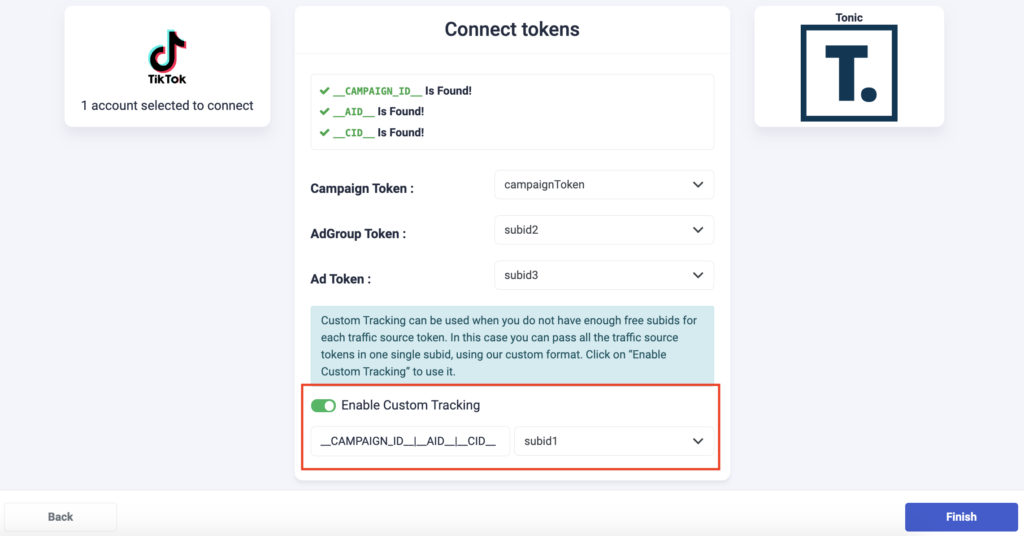
If you choose this option, the following tracking code needs to be appended to your existing and future campaign links:
subid1=__CAMPAIGN_ID__|__AID__|__CID__
Next step: Automate your TikTok campaigns
After the account setup is complete, you can move forward with campaign automation. Check out TikTok rule examples here.
