This rule will re-activate any paused ads with positive ROAS in the past 7 days.
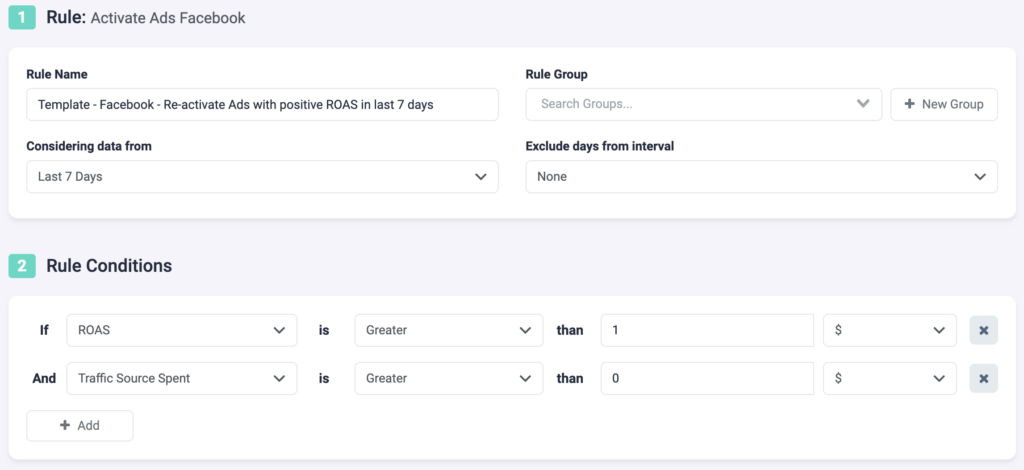
Step 1: First, you need to fill in some general details about the rule.
- Choose a unique name for your rule so you can easily recognize it later.
- Optionally, you can group similar rules together.
- Choose the data time frame for this rule. In our example, we are considering data from the past 7 days. This can be adjusted according to your needs, and it ranges from “today” to “last 90 days”.
- You can optionally exclude days from this interval. This is important for search arbitrage advertisers who are working with estimated revenue data and need to exclude today, or today & yesterday, from their optimizations.
Step 2: Next, select your rule conditions. Choose from over 100+ metrics, or create your own custom metrics, to build precise rules. You can add as many conditions as needed.
- We are focusing on two conditions – both ad spend and ROAS need to be positive.
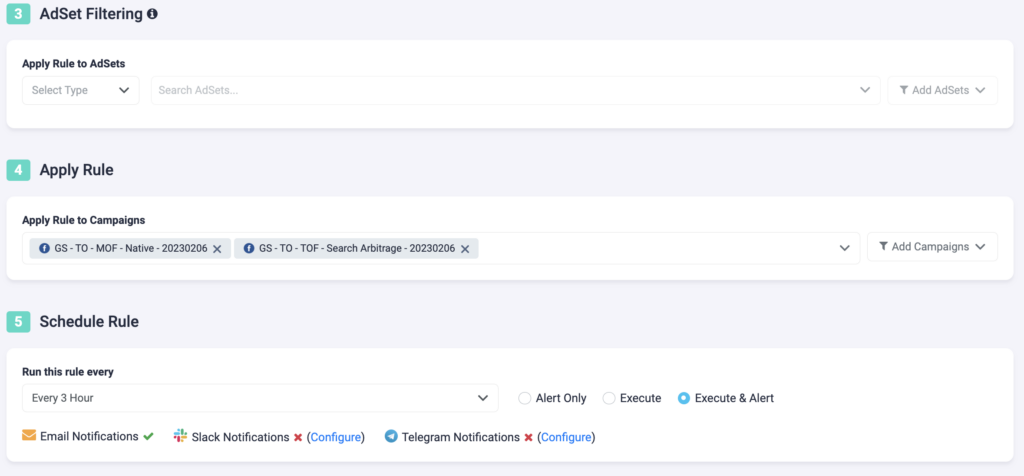
Step 3: Optionally, you can include or exclude ad sets from this rule. If you only want the rule to apply to specific ad sets, include them via the drop-down list. If you do not wish to make changes to certain ad sets, exclude them from the rule.
Step 4: Now, select which campaigns you want to apply this rule to. You can manually select campaigns, or you can use the filter on the right, to bulk add all active campaigns, all paused campaigns, or filter campaigns by a keyword.
Step 5: Finally, you need to schedule the rule & alerts.
- First, choose how often you want the rule to run. It can be as often as every 10 minutes, once per hour, or daily at specific times of the day. In this case, we are applying this rule every 3 hours.
- You can set your rule to “Alert Only”, “Execute”, or “Execute & Alert”.
- The first option will not make any changes to your campaigns, but it will notify you via email, Slack, or Telegram when the rule conditions have been met.
- “Execute” will immediately apply the rule and not send you any notifications about it.
Next example
Learn how to automatically clone profitable Facebook ads with good engagement here.
