This rule will reset your TikTok campaign budget to $50 each day at 9 am Pacific time.
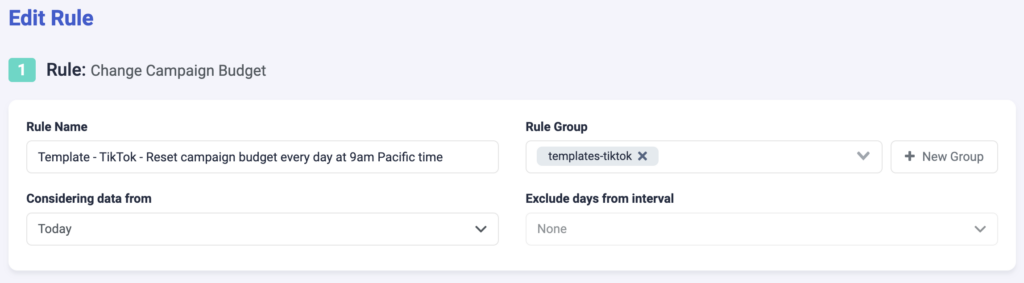
Step 1: Fill in basic details about the rule.
- Select a rule name. Make it as specific as possible so it is easy to recognize later.
- You can also add a rule group to sort through your rules easily.
- Choose the data time frame to be considered. In the above example, we are considering only data from today. This can be adjusted according to your needs, and it ranges from “today” to “last 90 days”.
- You can exclude data from this interval. This is especially important for search arbitragers who are working with estimated revenue data and need to exclude today, or today & yesterday, from their rules.
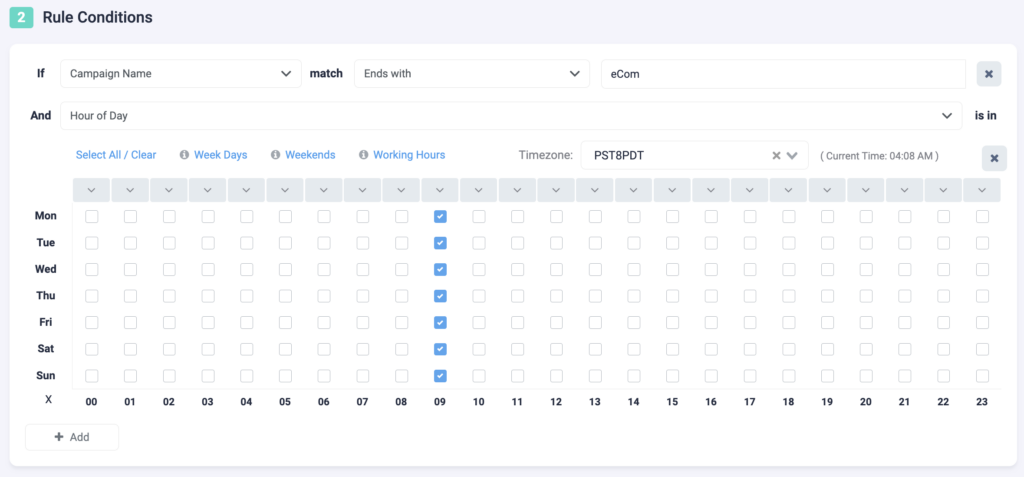
Step 2: Next, select your rule conditions. We can select over 100+ metrics and set as many conditions as needed.
- In this example, the key condition is the hour of day (in this case, 9 am). The timezone in this case is Pacific, but you can change this to match your account timezone. We are only going to apply this rule to campaigns which name ends with “eCom”.
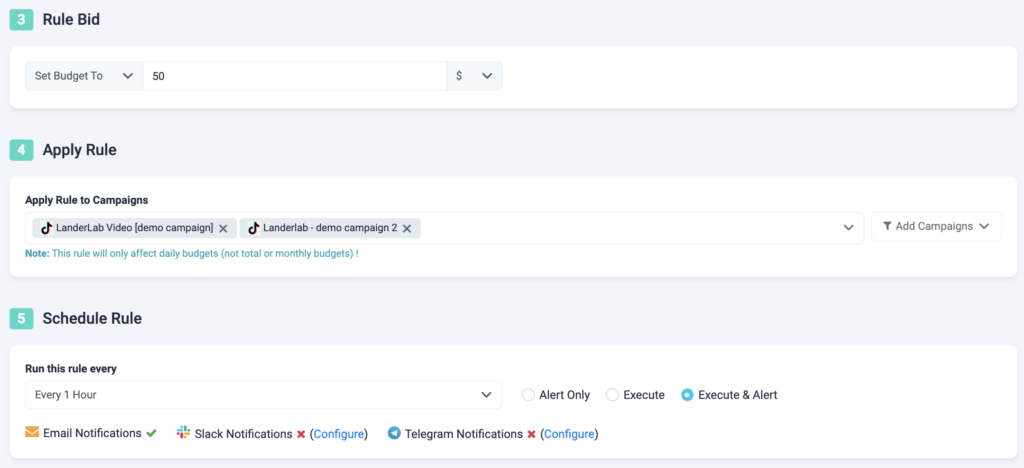
Step 3: Here you need to specify the value the campaign budget needs to be reset to.
- In this case, we are re-setting the budget to $50.
Step 4: Now, you need to specify which campaigns you want to apply this rule to. You can manually select campaigns, or you can use the filter on the right, to bulk add all active campaigns, all paused campaigns, or filter campaigns by a keyword.
Step 5: In the final step, you will schedule the rule and alerts.
- First, choose how often you want the rule to run. It can be as often as every 10 minutes, once per hour, or daily at specific times of the day.
- You can set your rule to “Alert Only”, “Execute”, or “Execute & Alert”. The first option will not make any changes to your campaigns, but it will notify you via email, Slack, or Telegram when the rule conditions have been met. “Execute” will immediately apply the rule and not send you any notifications about it. “Execute & Alert” will apply the rule, and also notify you whenever the rule has been applied.
Next TikTok rule example
Here is how you can apply dayparting to your TikTok campaigns.
