This rule will look at any Facebook campaigns with positive ROAS and a spend of over $200 in the past 7 days, and automatically clone them only once.
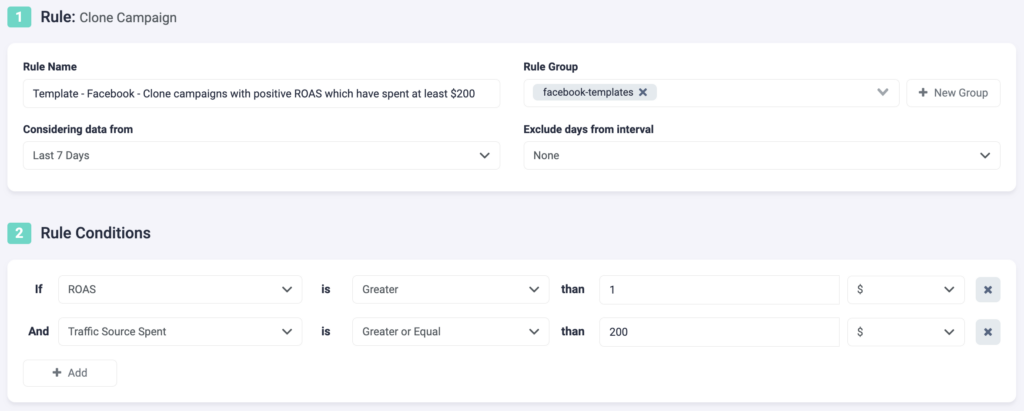
Step 1: Here, you need to fill in basic details about the rule.
- Select a rule name. Choose something specific so you can easily find it later.
- Optionally, you can group similar rules together.
- Next, choose the data time frame to be considered. In the above example, we are considering data from the past 7 days. This can be adjusted according to your needs, and it ranges from “today” to “last 90 days”.
- You can exclude data from this interval. This is especially important for search arbitragers who are working with estimated revenue data and need to exclude today, or today & yesterday, from their rules.
Step 2: Next, you need to select rule conditions. Choose from a variety of 100+ metrics, and even create custom metrics of your own, to build smarter rules. You can add as many conditions as you need here.
- In this example, we are using 2 conditions. TheOptimizer will look at data from the past 7 days, and find campaigns that have spent over $200 and resulted in positive ROAS. These campaigns will be automatically cloned and set live.
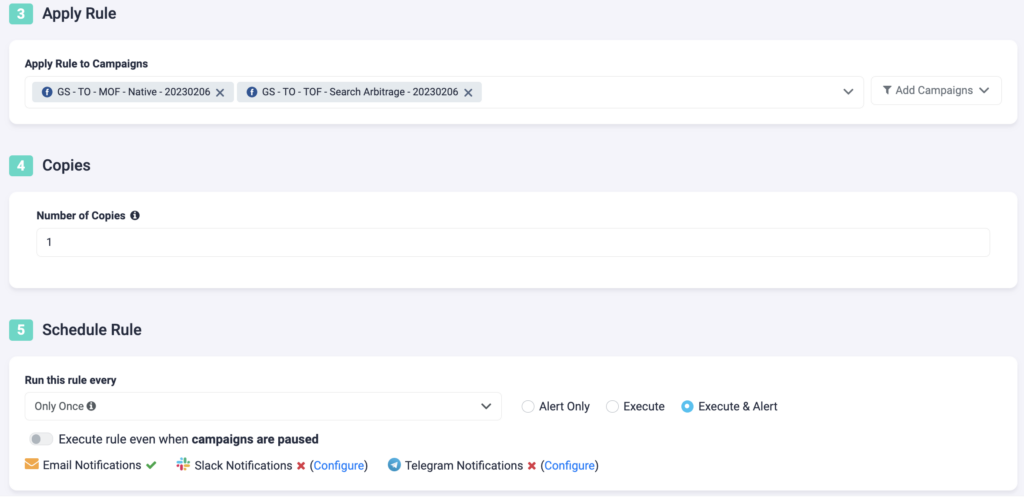
Step 3: Now, you need to specify which campaigns you want to apply this rule to. You can manually select campaigns, or you can use the filter on the right, to bulk add all active campaigns, all paused campaigns, or filter campaigns by a keyword.
Step 4: Specify how many clones of your campaign you want this rule to create.
Step 5: In the final step, you will schedule the rule and alerts.
- First, choose how often you want the rule to run. In this case, we have selected “Only Once”, which means that after the campaign clone is created, there will be no more copies made.
- You can set your rule to “Alert Only”, “Execute”, or “Execute & Alert”. The first option will not make any changes to your campaigns, but it will notify you via email, Slack, or Telegram when the rule conditions have been met. “Execute” will immediately apply the rule and not send you any notifications about it. “Execute & Alert” will apply the rule, and also notify you whenever the rule has been applied.
Next rule example
Check out how to clone campaigns that are underspending here.
