You can create a rule that will make no changes to your campaigns, but will simply send you a notification via email, Slack, or Telegram each time one of your campaigns has spent over 90% of its allocated daily budget.
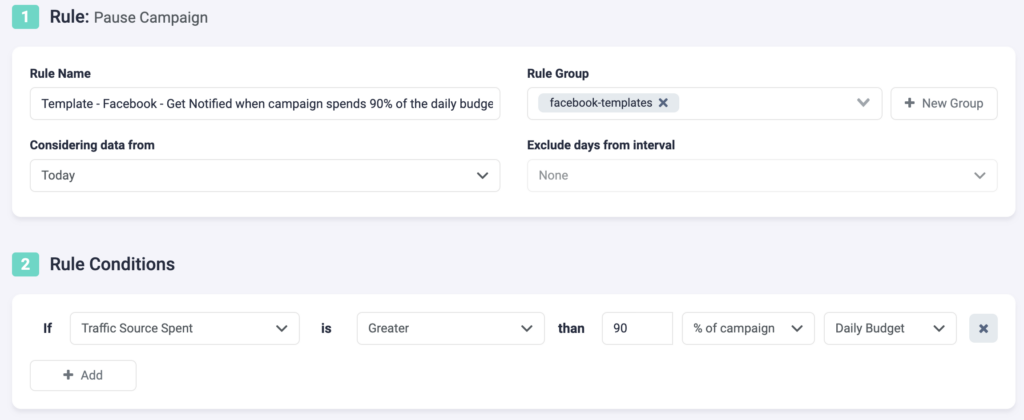
Step 1: First, you need to fill in some basic information about the rule.
- Give the rule a specific name to easily be able to recognize it later.
- Optionally, you can group similar rules together.
- Next, choose the data time frame to be considered. In the above example, we are only considering data from today. This can be adjusted according to your needs, and it ranges from “today” to “last 90 days”.
- You can exclude data from this interval. This is especially important for search arbitragers who are working with estimated revenue data and need to exclude today, or today & yesterday, from their rules.
Step 2: Next, you need to select rule conditions. Choose from a variety of 100+ metrics, and even create custom metrics of your own, to build smarter rules. You can add as many conditions as you need here.
- For this rule, we are only focusing on spend. TheOptimizer will look at all campaigns that have spent more than 90% of their daily budget today, and notify you as soon as this conditions is met.
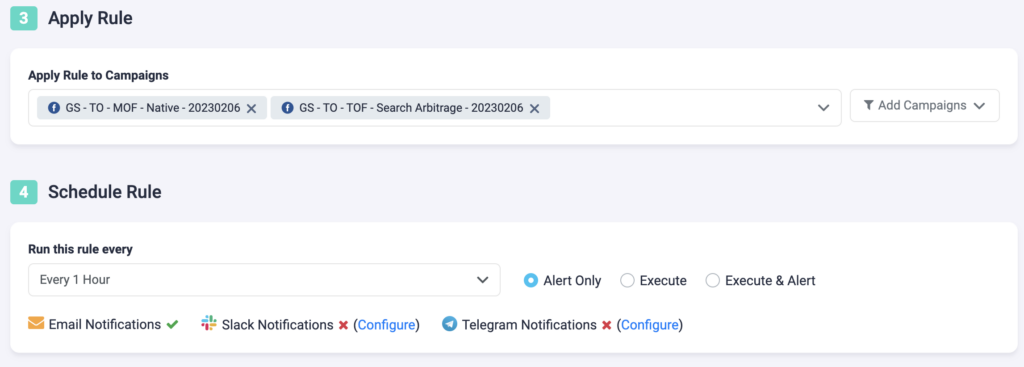
Step 3: Select the campaigns this rule will apply to. You can manually select campaigns, or you can use the filter on the right, to bulk add all active campaigns, all paused campaigns, or filter campaigns by a keyword.
Step 4: Finally, you can schedule the rule and alerts.
- First, choose how often you want the rule to be executed. In this case, we have selected “Every Hour”, which means that TheOptimizer will check your campaign data every hour and notify you as soon as the conditions are met.
- You can set your rule to “Alert Only”, “Execute”, or “Execute & Alert”. The first option will not make any changes to your campaigns, but it will notify you via email, Slack, or Telegram when the rule conditions have been met. “Execute” will immediately apply the rule and not send you any notifications about it. “Execute & Alert” will apply the rule, and also notify you whenever the rule has been applied. In this case, we are sticking to “Alert Only”, since we are not making any actual changes to the campaigns.
Next rule example
Click here to see how you can pause Facebook ad sets with low ROAS.
