This rule will check for any ad groups have already spent more than 90% of their daily budget, and automatically increase this budget by 20%.
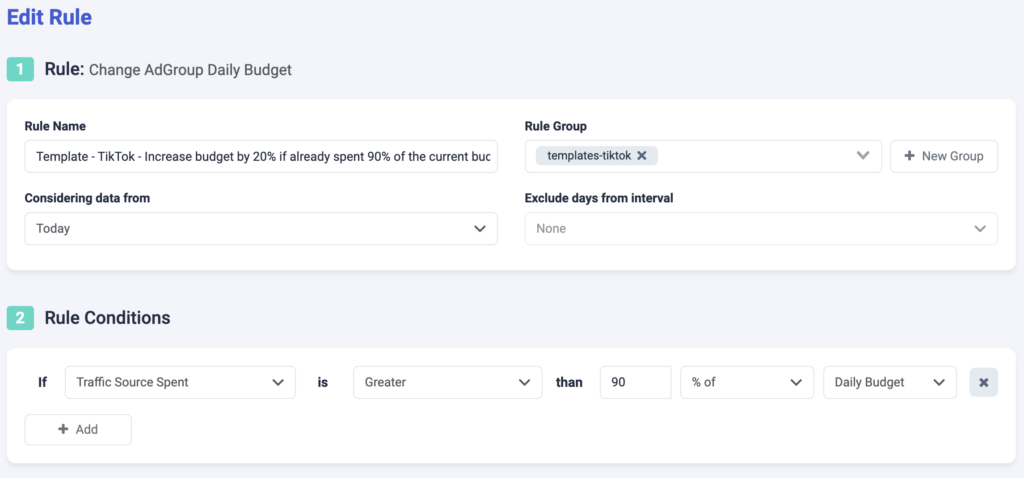
Step 1: First, you will be asked to fill in some basic information about the rule.
- Select a rule name. Be as specific as possible in order to easily find the rule later.
- Optionally, you can group similar rules together.
- Choose the data time frame for this rule. In this example, we are considering data from today. This can be adjusted according to your needs, and it ranges from “today” to “last 90 days”.
- You have the option to exclude data from this interval. This is important for search arbitrage advertisers who are working with estimated revenue data and need to exclude today, or today & yesterday, from their optimizations.
Step 2: Next, select your rule conditions. You can choose from a variety of over 100+ metrics and set as many conditions as you need .
- In our example, we are only focusing on one condition – the ad group spend. We are specifically looking for ad groups that have already spent more than 90% of their daily budget today.
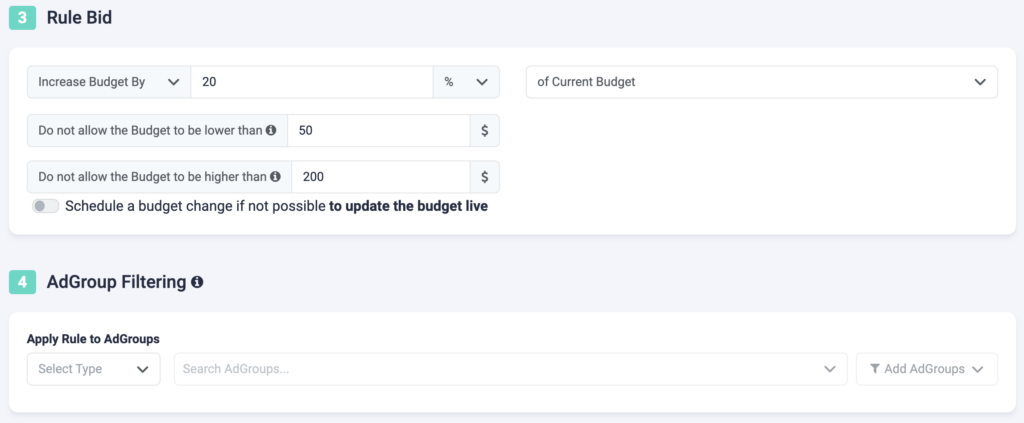
Step 3: Now, we need to specify the budget increase details. We are increasing the ad group budget by 20% of the current budget.
- Select a lower limit: here, the system will prevent the budget from dropping lower than $50.
- Select an upper limit: the budget will not go higher than $200.
Step 4: Optionally, you can include or exclude ad groups from this rule. If you only want the rule to apply to specific ad groups, include them via the drop-down list. If you do not wish to make changes to certain ad groups, exclude them from the rule.
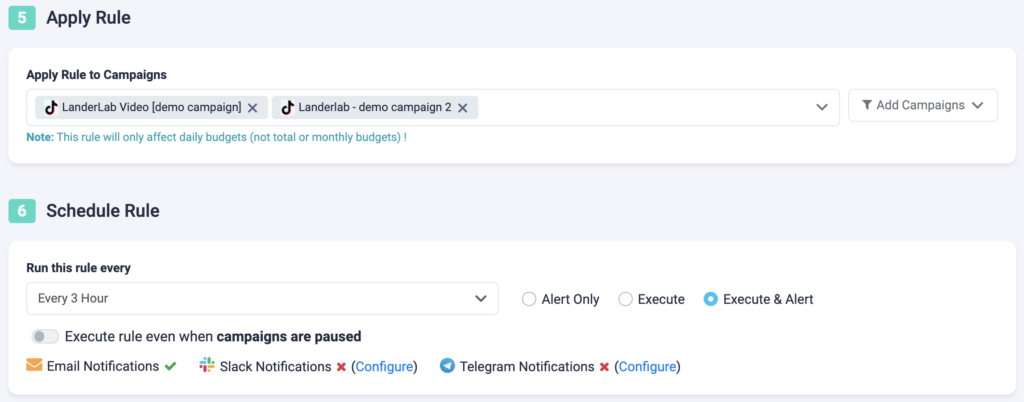
Step 5: Now, select which campaigns you want to apply this rule to. You can manually select campaigns, or you can use the filter on the right, to bulk add all active campaigns, all paused campaigns, or filter campaigns by a keyword.
Step 6: In the final step, you will schedule the rule and alerts.
- First, choose how often you want the rule to run. It can be as often as every 10 minutes, once per hour, or daily at specific times of the day.
- You can set your rule to “Alert Only”, “Execute”, or “Execute & Alert”. The first option will not make any changes to your campaigns, but it will notify you via email, Slack, or Telegram when the rule conditions have been met. “Execute” will immediately apply the rule and not send you any notifications about it. “Execute & Alert” will apply the rule, and also notify you whenever the rule has been applied.
Next TikTok rule example
Here is how you can reset the ad group budget daily.
