![]() Written by Support. Updated over a week ago
Written by Support. Updated over a week ago
This article will guide you through the process of setting up Day Parting rules in TheOptimizer Native.

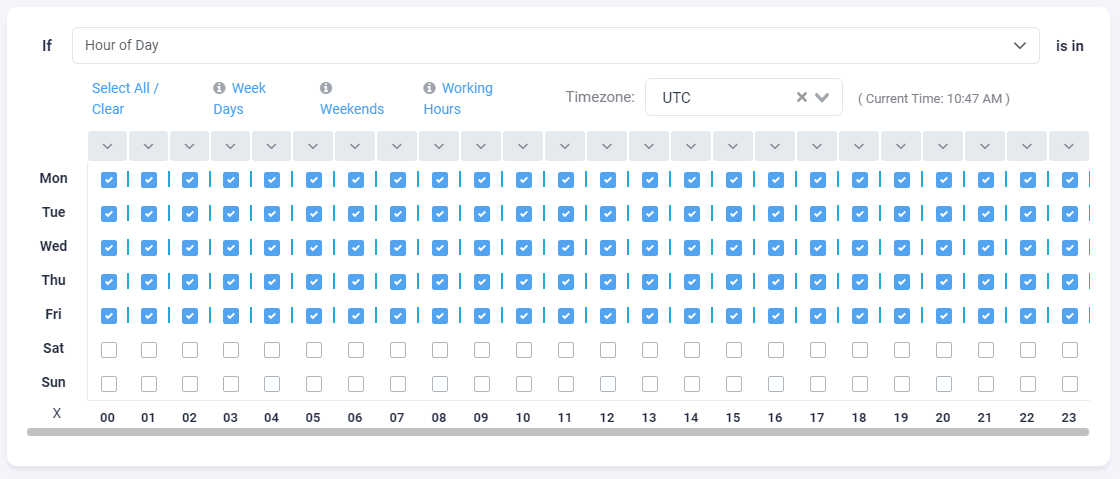



- To create a Day Parting rule simply go to Rules in the left-side panel of your screen and then select + New Rule then select Day Parting.
- Enter a rule name. The rule name does not have to be unique, however we suggest adding a self-explanatory name for easier identification.
- Select an existing group or create a new one – Not mandatory.
- In the rules condition Hour of Day select the days and hours you would like to daypart your campaigns.
– Time Zone based on which you want the dayparting interval to run (ie. the time zone of the GEO you are targeting) - Specify the rule Action – Here you can specify the desired action for the above schedule.
- Specify the campaigns on which you would like to apply your Day Parting rule.
- Click Save to finish.
Additional Explanation
Below you can find a detailed explanation on how Day Parting rules actions work.
This is the default action of a dayparting rule, it will Pause the specified campaign(s) during the scheduled intervals then resume the campaign(s) past the end time hour of the schedule.

This action setting will Start the desired campaign(s) at the start time of the schedule then Pause the campaign(s) past the end time hour of the schedule.

This action setting will only Pause the desired campaign(s) at the start time of the schedule then will not take any further actions. This means that you need to manually start your paused campaign.

This action setting will only Start the desired campaign(s) at the start time of the schedule then will not take any further actions. This mode is mostly useful when you pause a pending approval campaign so that it won’t start receiving traffic during nonperforming hours of a specific targeted geo.
