![]() Written by Support. Updated over a week ago
Written by Support. Updated over a week ago
Before You Begin – Please note that Widget Coefficient Change automatic rules are available only for MGID and AdsKeeper campaigns.
This step-by-step guide will walk you through the process of creating automatic Change Widget Coefficient rules in TheOptimizer Native.

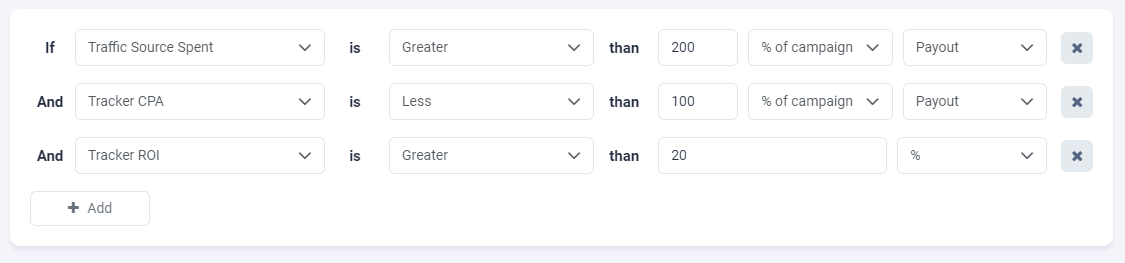




- To create a Change Widget Coefficient rule simply go to Rules in the left-side panel of your screen and then select + New Rule then select Change Widget Coefficient.
- Enter a rule name. The rule name does not have to be unique, however we suggest adding a self-explanatory name for easier identification.
- Select an existing group or create a new one – Not mandatory.
Using rule groups will help you keep your rules well-organized for later use. - In the Considering data from select the statistics interval based on which rules will check if conditions are met to trigger the rule’s action.
This can be set to: Today, Yesterday, Last 3 Days, Last 14 Days, Last 30 Days, Last 60 Days or Last 90 Days. - Specify one or more rule conditions.
For each of the conditions included in a rule, you need to specify a threshold value that will trigger a rule action.
When adding conditions to your rules you can use one of the four available comparison operators: Greater, Less, Greater or Equal or Less or Equal - Specify the Widget Coefficient Action you want to apply,
Set Coefficient To: Specify the new coefficient you want to apply to the widgets meeting the triggering criteria.
Increase Coefficient By: Specify by how much you’d like to increase the coefficient when conditions are met.
Decrease Coefficient By: Specify by how much you’d like to increase the coefficient when conditions are met.
Important Note! – MGID and AdsKeeper accepts widget coefficient correction by one decimal point only!
Setting, Increasing or Decreasing widget coefficients by two decimal points will be rounded down to one decimal point on the traffic source end.
Incorrect Set Coefficient To: 1.23
Correct Set Coefficient To: 1.2
Incorrect Increase Coefficient By: 0.16
Correct Increase Coefficient By: 0.1
Incorrect Decrease Coefficient By: 0.16
Correct Decrease Coefficient By: 0.1
In the Apply rule to these selected campaigns specify the campaigns to which you want to assign this rule. - Run this rule every specifies the frequency based on which TheOptimizer will analyze statistics to check if conditions are met to trigger the action.
- Default rule action Execute & Alert.
Execute & Alert: When rule conditions are met, TheOptimizer will execute the desired action and send you an alert email including affected items.
Execute: When conditions are met, TheOptimizer will only execute the desired rule action, but will not send email alert.
Alert: When rule conditions are met, TheOptimizer will NOT execute an action, but will just send you an email alert including the detailed items for which rule conditions are met.
