💡NOTE: If you are using a tracker like ClickFlare to track the revenue from System1, and have already connected ClickFlare to TheOptimizer, then you do not need to also connect System1. TheOptimizer will pull revenue and conversion data from your tracker (ClickFlare).
Step 1: On Account Wizard, select one or multiple TikTok ad accounts you wish to connect to System1, then click on “Next“.
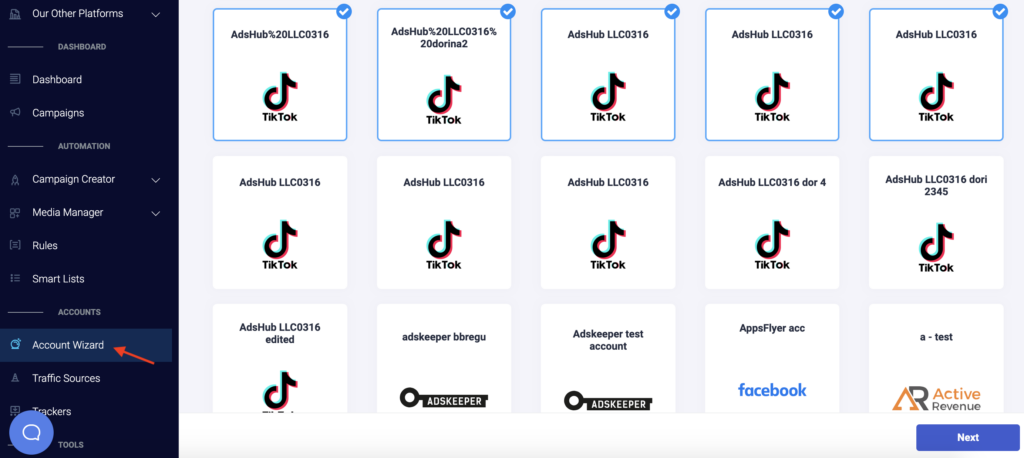
Step 2: On the next page, you will see the option to “Add new” integrations, and you need to select System1 from a drop-down list of trackers & search feeds. Before moving to the next step, you will need your System1 API Key to make the connection possible.
💡NOTE: please contact your System1 account manager to get your account API key. Once you have obtained your account API key, paste it in the API Key field in TheOptimizer integration screen.
Step 3: Fill in the search feed information to connect System1. Select an easily identifiable account nickname, and add the API Key you received from your account manager below:
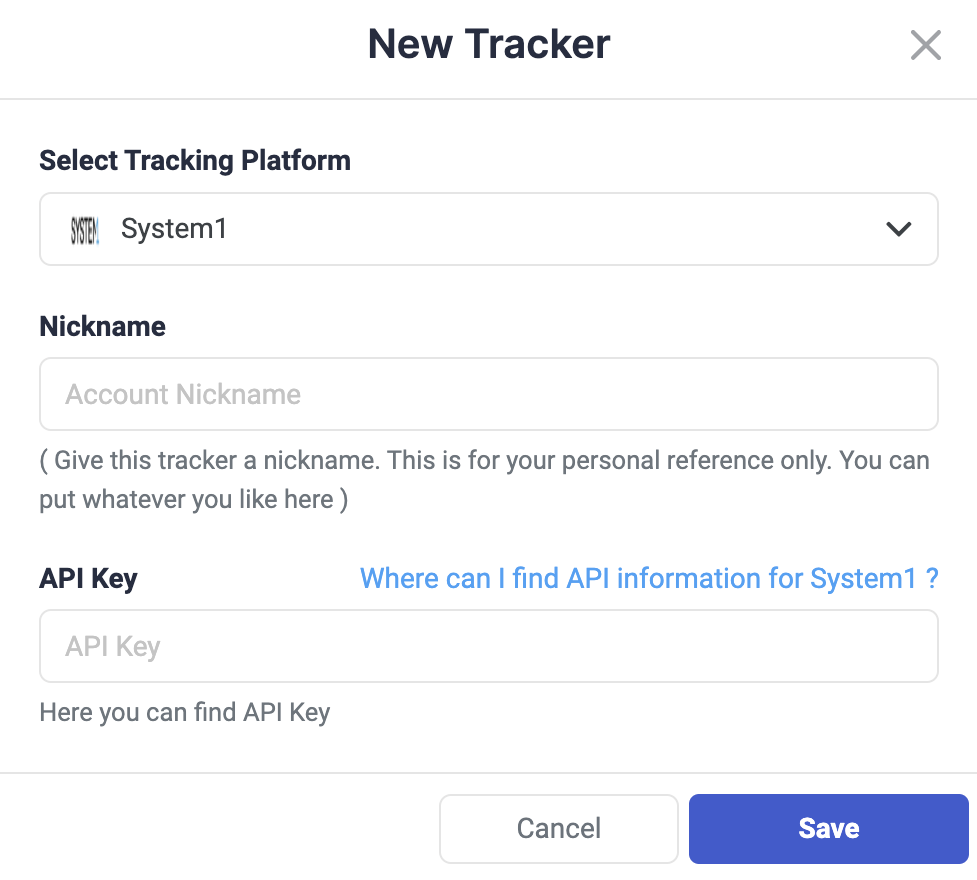
Step 4: Now, it is time to connect your TikTok accounts to System1. You will need to specify which System1 subids you are using to pass traffic source macros back to System1. Because System1 has only 2 subids available (sub_id and sub_id2), while a traffic source might have more than 2 tokens to map, it is not possible to map each traffic source token on a different System1 subid. This is why you need to use a custom tracking configuration for this search feed. With this option, you can pass all traffic source tokens, concatenated with “|”, in a single System1 subid (like in the screenshot below):
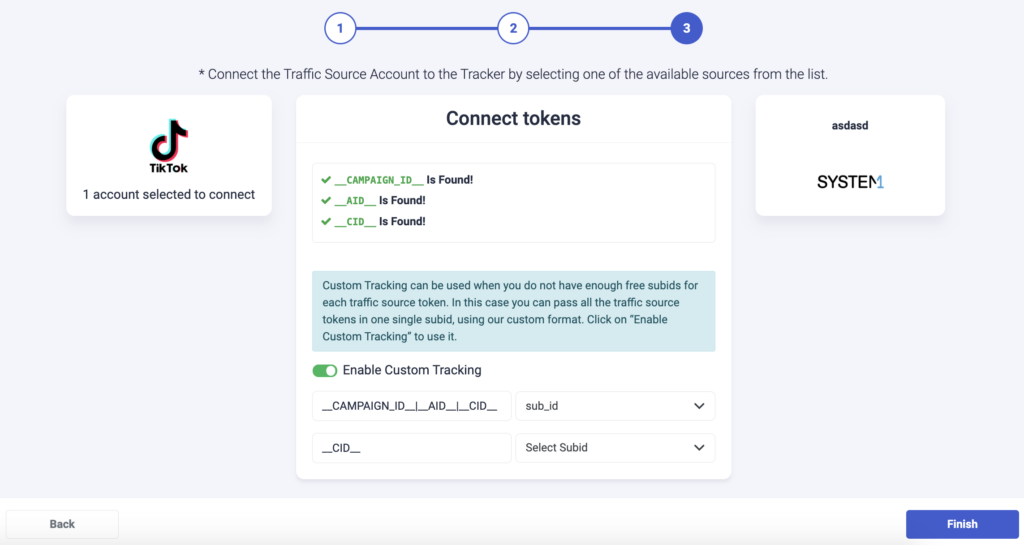
Step 5: While the previous step finalizes the connection on TheOptimizer, you still need to update your current and future campaign links with the following tracking string:
sub_id=__CAMPAIGN_ID__|__AID__|__CID__
Next step: Learn more about TikTok automation
If you want to learn more about which automation rules you can apply for TikTok (with examples), click here.
