With Custom Reports, you can generate reports on ad group-level. This allows you to compare ad group performance across different TikTok ad accounts or campaigns. Follow these steps:
Step 1: Under Reporting, click on the Custom Reports tab
Step 2: Select TikTok from the drop-down list of traffic sources
Step 3: Choose the type of report, in this case an ad group report
Step 4: Select specific ad accounts, or include all of them in the report
Step 5: You have the option to only include specific campaigns (e.g., only active campaigns) in the report
Step 6: Choose a data timeframe, e.g., Today, Last 7 Days, up until Last 6 months
Step 7: Break down data by day, month or year
Step 8: Click on Apply to generate the ad group report
Step 9: You can download reports as CSV or Excel files
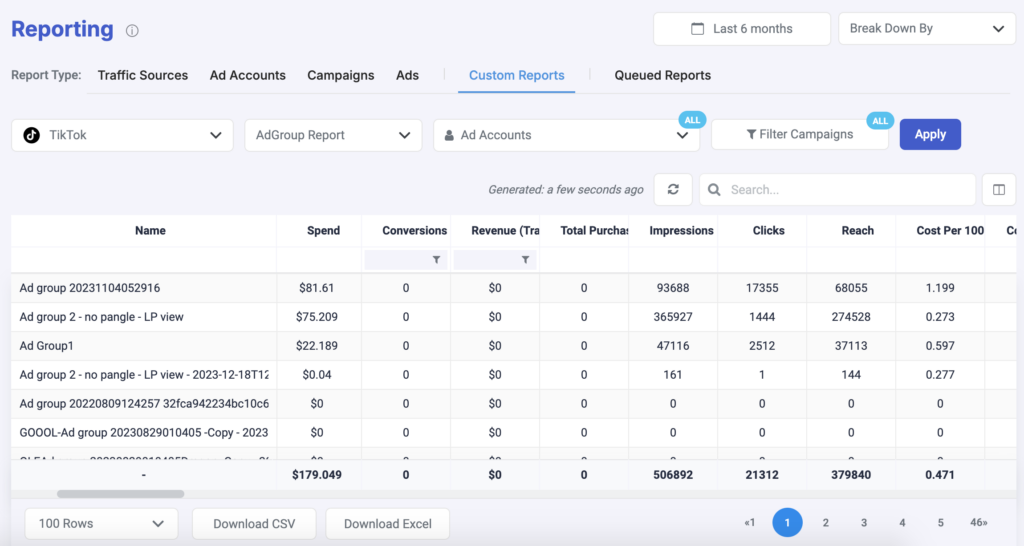
Manage all your TikTok reports
You can also get an easy overview of all your TikTok reports on TheOptimizer. Here you can find more instructions on this.
