With this rule, we are going to activate paused campaigns that have achieved ROAS of at least $1 in the past 7 days.
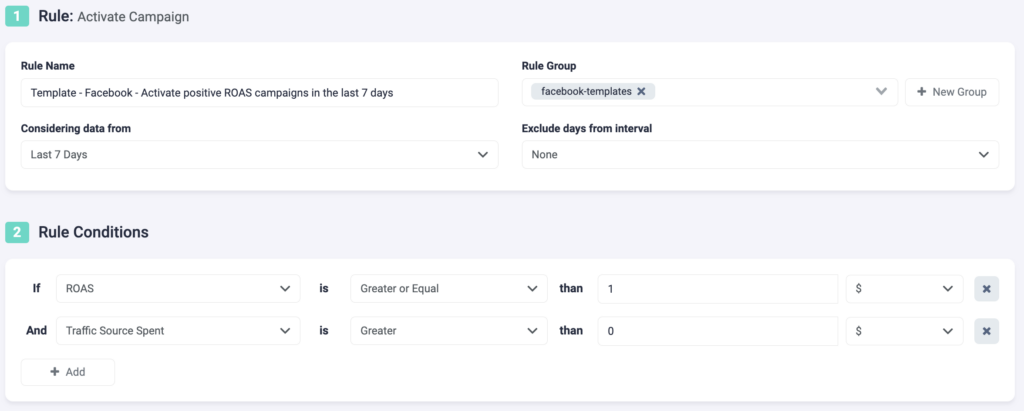
Step 1: Here, you need to fill in basic details about the rule.
- Select a rule name. Make it specific so you can easily recognize it later.
- Optionally, you can add a rule group to sort through your rules easily.
- Next, choose the data time frame to be considered. In the above example, we are considering data from the past 7 days. This can be adjusted according to your needs, and it ranges from “today” to “last 90 days”.
- You can exclude data from this interval. This is especially important for search arbitragers who are working with estimated revenue data and need to exclude today, or today & yesterday, from their rules.
Step 2: Next, you need to select rule conditions. Choose from a variety of 100+ metrics, and even create custom metrics of your own, to build accurate rule conditions. You can add as many conditions as you need here.
- In this example, we are using 2 conditions. TheOptimizer will look at data from the past 7 days, and all campaigns that have spent any money, with ROAS more than or equal to $1, will be activated by this rule.
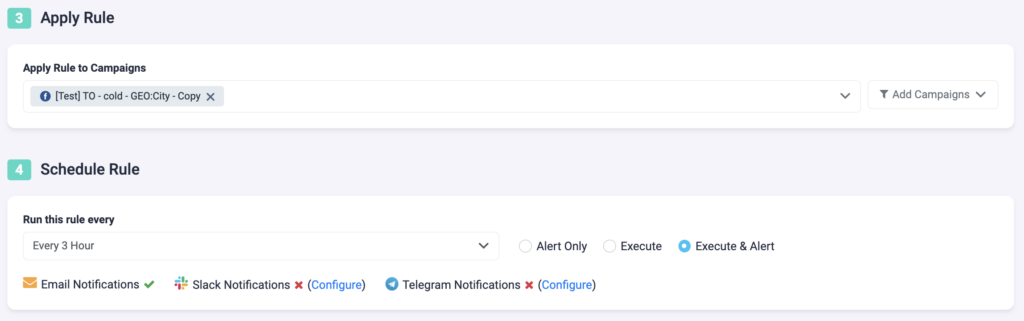
Step 3: Now, you need to specify which campaigns you want to apply this rule to. You can manually select campaigns, or you can use the filter on the right, to bulk add all active campaigns, all paused campaigns, or filter campaigns by a keyword.
Step 4: In the final step, you will schedule the rule and alerts.
- First, choose how often you want the rule to run. It can be as often as every 10 minutes, once per hour, or daily at specific times of the day.
- You can set your rule to “Alert Only”, “Execute”, or “Execute & Alert”. The first option will not make any changes to your campaigns, but it will notify you via email, Slack, or Telegram when the rule conditions have been met. “Execute” will immediately apply the rule and not send you any notifications about it. “Execute & Alert” will apply the rule, and also notify you whenever the rule has been applied.
Next example
Review another Facebook rule example here.
