Do you want to quickly find out which ad creatives have been performing best across all your Facebook campaigns and ad accounts? Here is how:
Step 1: Under Reporting, click on the Ads tab
Step 2: Select Facebook as your traffic source on the drop-down list on the left
Step 3: Optionally, you can select specific ad accounts for this report
Step 4: You can also filter campaigns, and, for example, generate a report including only active campaigns
Step 5: Select a data timeframe from today up until the past 6 months
Step 6: You can break the data down by day, month, or year
Step 7: Click Apply to finalize the process
Step 8: If you need to download this report, you will see the option to download it as a CSV or Excel file at the bottom
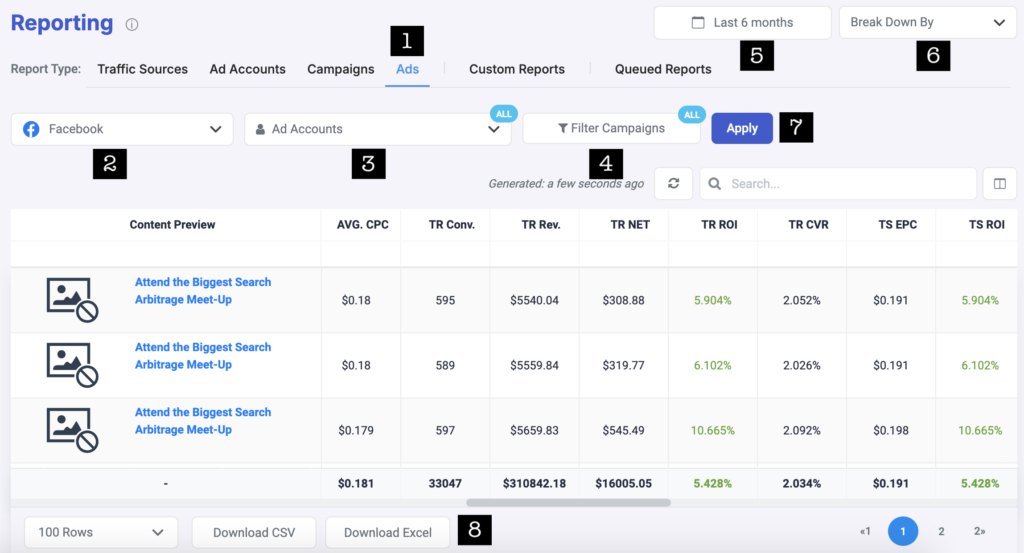
Next step: Learn how to generate custom reports
If you wish to generate a report on ad set-level for Facebook, you can do that under Custom Reports. Learn how that works here.
