With Facebook custom reports, you can generate reports on an ad set-level. That way, you can compare ad set performance across various Facebook ad accounts and campaigns. To do this, you need to:
Step 1: Under Reporting, click on the Custom Reports tab
Step 2: Select Facebook from the drop-down list of traffic sources
Step 3: Choose the type of report, in this case an ad set report
Step 4: Select specific ad accounts, or include all of them in the report
Step 5: You have the option to only include specific campaigns (e.g., only active campaigns) in the report
Step 6: Choose a data timeframe, e.g., Today, Last 7 Days, up until Last 6 months
Step 7: Break down data by day, month or year
Step 8: Click on Apply to generate the ad set report
Step 9: You can download reports as CSV or Excel files
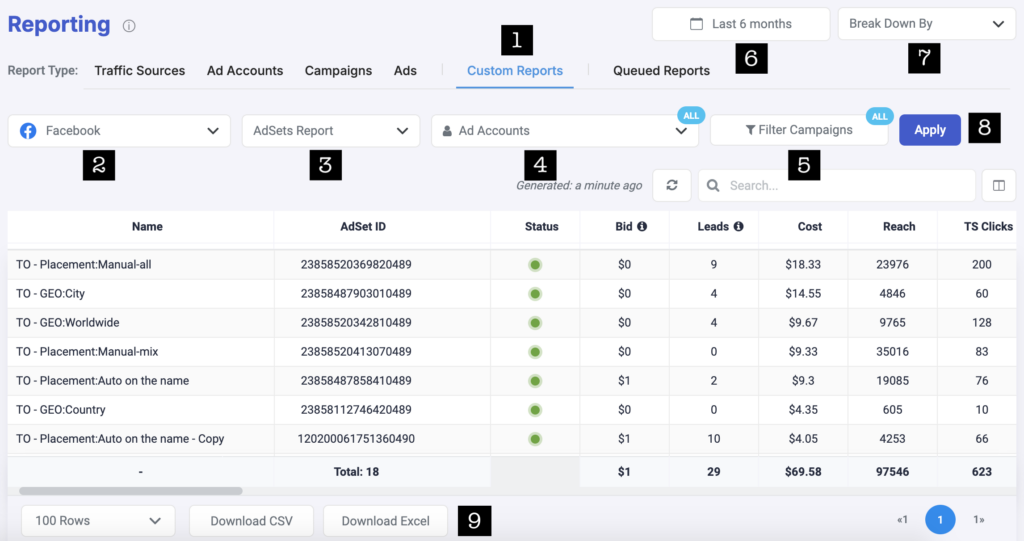
Manage all your Facebook reports
If you need an easy way to manage all your Facebook reports, you can find instructions here.
