![]() Written by Support. Updated over a week ago
Written by Support. Updated over a week ago
This article will guide you through the step-by-step process of how to connect your Yahoo Gemini/ Verizon Media account to TheOptimizer Native.
Once you have successfully logged in to your TheOptimizer Native account, click on the Account Wizard on the left-side panel of your screen then follow the 5 steps below.
Step 1: When on the Account Wizard page, click on Add new button.
Step 2: On the pop-up integration, click on the traffic source drop-down list and select Yahoo Gemini.
Step 3: Fill in the required information as noted in the screenshot below.
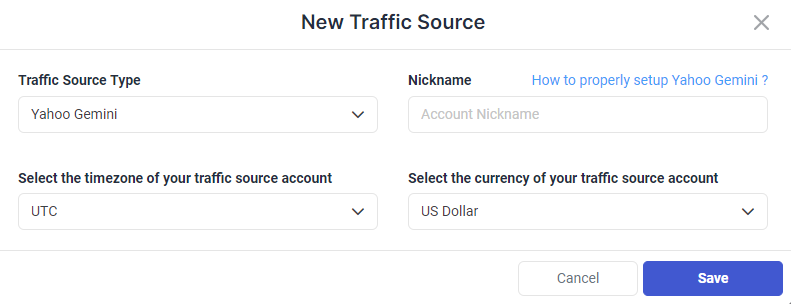
Time Zone and Currency Selection – Please make sure to select the correct time zone and currency based on the settings your account was set up with. Failing to set the correct values may result in campaign statistics discrepancies.
Step 4: Click on Save to be redirected to Yahoo’s login page, where you have to enter your Yahoo Gemini login credentials.
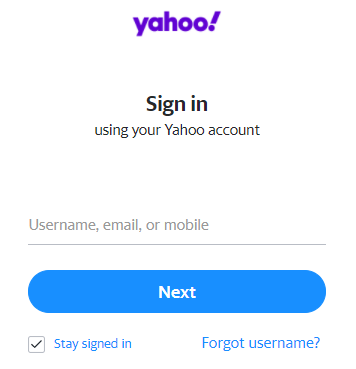
Step 5: Authorize TheOptimizer to interact with your Yahoo Gemini via API in the next prompt, to be redirected back to TheOptimizer.
Required input information details:
– Nickname: Add a friendly name for the Yahoo Gemini account you are about to connect.
– Time zone: Specify the reporting time zone of your Yahoo Gemini account.
– Currency: Specify the currency your Yahoo Gemini account is set up with.
Click here for more information on how to connect your tracking platform to TheOptimizer Native.
