![]() Written by Support. Updated over a week ago
Written by Support. Updated over a week ago
After you have finished connecting one or more of the supported traffic source accounts in the first step of the Account Wizard process, you can continue connecting your Bodis search feed account in order to have both traffic source and Bodis revenue data aggregated in one place.
Follow the steps below to connect your Bodis account to TheOptimizer Native.
Step 1: When on the Account Wizard page, select a traffic source account and then click Next.
Step 2: In the second step of the Account Wizard, click on Add New
Step 3: On the pop-up integration screen, click on the Select Tracking Platform drop-down list and select Bodis.
Step 4: Fill in the required information as noted in the screenshot below then click Save and Next to move to the next step.
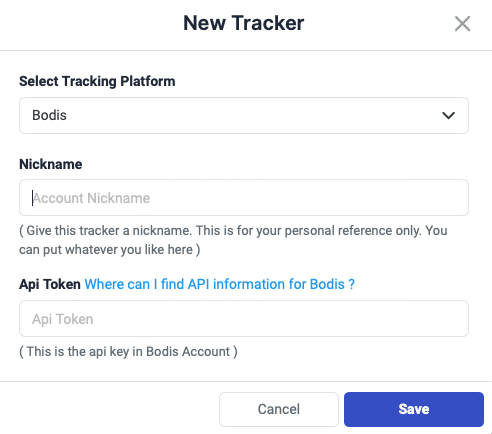
Required input information details:
– Nickname: Add a friendly, easy to recognize name for your Tonic Publisher account.
– API Token: API Toke value as provided by your Bodis account manager
Step 5: specify which Bodis subids you are using to pass traffic source macros back to Bodis.
In the screenshot below is shown one possible subid configuration for Taboola. The same logic works for any traffic source:
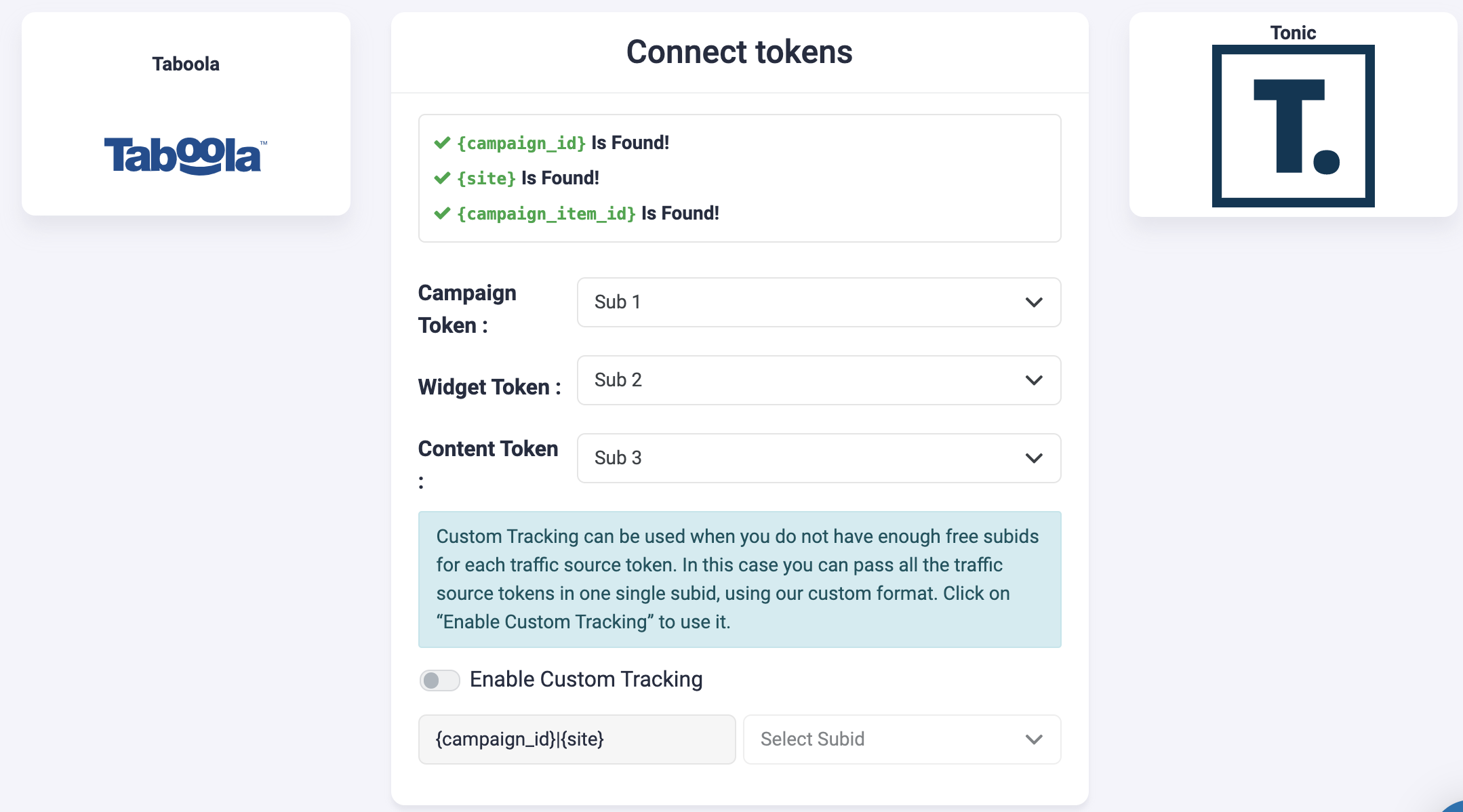
Step 6: Campaign tracking code:
According to the configuration in the previous step, TheOptimizer assumes that you are also using the same setup on the traffic source campaigns’ tracking code (in this case Taboola but it applies to all traffic sources).
The tracking code you need to make sure it is present in your campaigns in this case is:
subid1={campaign_id}&subid2={site}&subid3={campaign_item_id}
IMPORTANT! – Make sure all the traffic source macros are used in your configuration. In case one of the required traffic source macros is missing in your Bodis mapping configuration, or in your campaign tracking code, it will not be possible to pull the data from Bodis for that macro in TheOptimizer. For example if you are not using {site} macro, there will not be Bodis data for Taboola sites in TheOptimizer
Custom Tracking – When to use it?
If for some reason you do not have all the Bodis subids available (because you are already using some of them for other purposes), but you have only one or a couple of them available, you can enable and use our custom tracking option.
Using the Custom Tracking option, you are able to pass more than one traffic source macro on a single Bodis subid, using our special format.
For example, in case of Taboola, you can pass all Taboola macros on sub1, like shown in the screenshot below:
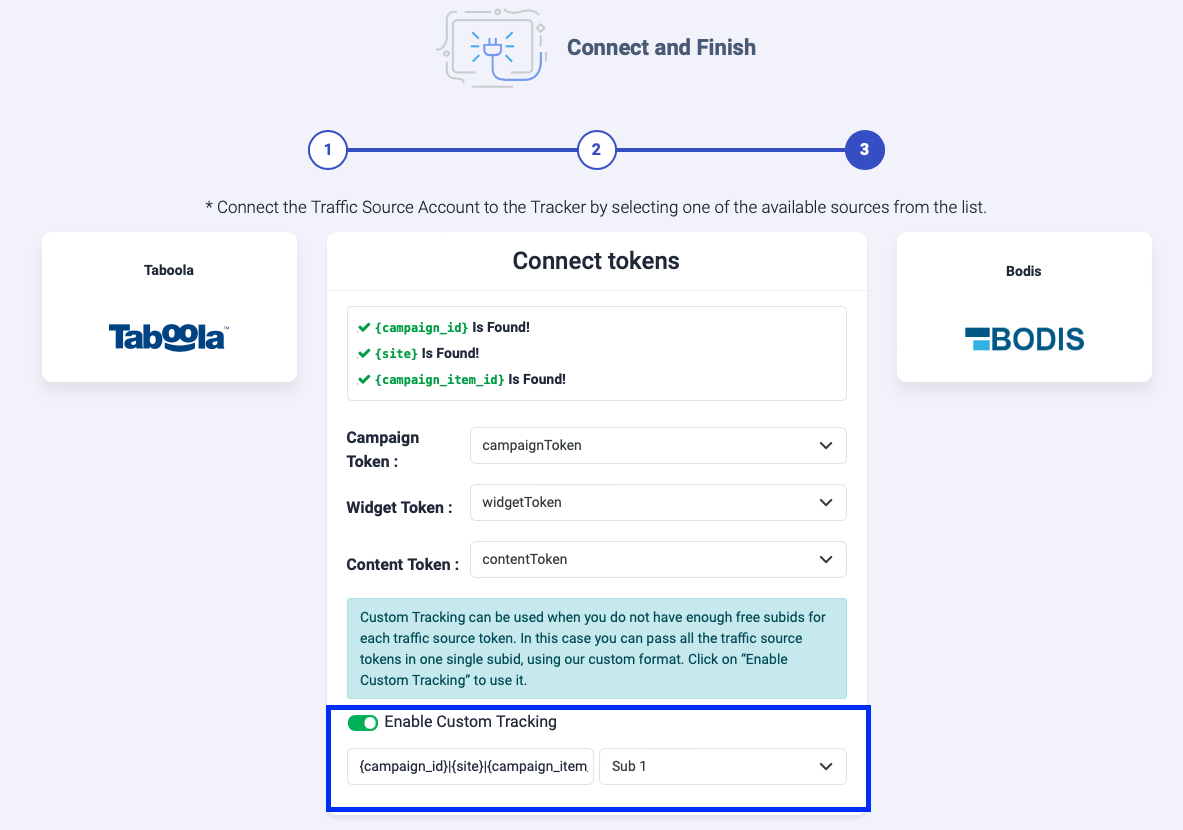
The tracking code that you need to add in your campaigns needs to be exactly in the same format and order as it is on custom tracking configuration. In this case, because we have decided to pass everything under sub1, the tracking code that you need to add to your Taboola campaigns will be:
subid1={campaign_id}|{site}|{campaign_item_id}
Here are some examples of top used traffic source custom tracking concatenated templates:
Concatenated Taboola Tracking String: {campaign_id}|{site}|{campaign_item_id}
Concatenated RevContent Tracking String: {boost_id}|{content_id}|{adv_targets}|{widget_id}
Concatenated Outbrain* Tracking String: {{campaign_id}}|{{publisher_id}}|{{section_id}}|{{ad_id}}
Where do I find Bodis API Information?
Please ask your account manager for the API credentials.
