This article will guide you on how to use concatenated tracking tokens for your Google Analytics tracking integration.
![]() Written by Losid Berberi. Updated over a week ago
Written by Losid Berberi. Updated over a week ago
By using Google Analytics, you are not only able to track your website visitors’ journey (like pages views, avg. time on page, sessions, bounces, goals completed, etc), but you can also keep track of Google AdSense revenue too.
Check out this guide on how to integrate Google AdSense revenue reporting in Analytics
Commonly used tracking methods and known issues for paid traffic
When tracking the performance of paid traffic campaigns with Google Analytics, usually agencies and marketers pass the campaign name, ad name, or some combination of various values to the standard UTM parameters. Doing so matching large amounts of data from the ad network (traffic source) to GA becomes challenging.
Example:
https://theoptimizer.io?utm_campaign=start_free_trial&utm_source=taboola&utm_medium=Washington+Post&utm_content=ad-variant-1
- The first and most common issues are typos in the campaign name, or campaign tracking settings that are made while setting up the campaign and its tracking settings.
- Second, is the fact that quite often, publisher site names may be reported with slight character changes, something which in GA reporting will result in two different entities.
Due to the above-mentioned issues, but not limited to, TheOptimizer uses unique IDs to match the statistics of your campaigns between the ad network (traffic source) and Google Analytics. This way even if the ad network reports the publisher site name with a slight variation under the same unique ID, it will be counted as one entity and not two or more entities.
Solution – Updating your URL tracking settings
The most straightforward way of solving the above-mentioned data matching issue would be to simply update and remap your UTM tracking parameters. However, this is a challenging procedure for various reasons like:
- Internal reporting tools rely on a current personalized tracking template, so the main UTM parameters cannot be changed.
- Changing UTM parameters from entity names to unique IDs makes statistics hard to read in GA.
- Updating UTM parameters will force re-submitting campaigns for approval.
The next least bothersome option would be to pass all required tracking information in a specific UTM parameter like utm_term and map your GA integration to that following the below steps.
Step 1. Update your paid traffic campaign tracking settings, by adding/appending a concatenated tracking template on one of the available standard UTM parameters.
Example: ...&utm_term={campaign_id}|{site}|{campaign_item_id}
Step 2. Go over the Account Wizzard process to correctly update the tracking parameter references inside TheOptimizer
a. Select one of the connected ad networks (traffic sources) in the first step.
b. Select or Add Google Analytics in the second step.
c. Click on your existing connected GA property or connect a new one.
Step 3. Enable Custom Tracking then specify the concatenated tracking string and the UTM parameter it will be sent to.
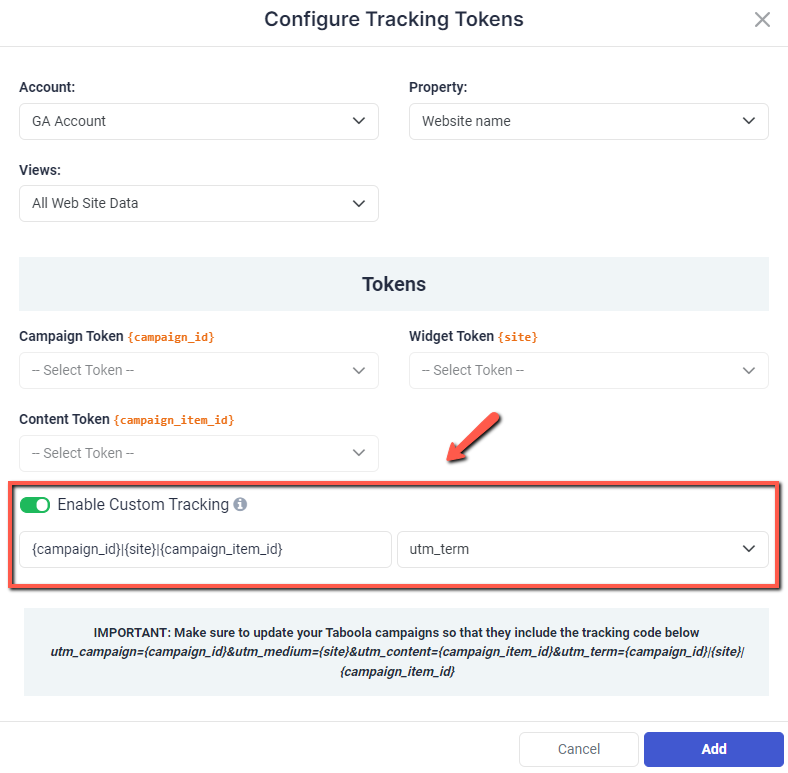
Click on Add, then Finish to finalize the account wizard process.
Once the above procedure is finished, new tracking data flowing to your GA account will be compliant with the concatenated tracking template and easily usable in TheOptimizer.
Below you may find a list of concatenated tracking templates we recommend using on your GA tracked campaigns.
- Taboola: &utm_term={campaign_id}|{site}|{campaign_item_id}
- Outbrain: &utm_term={{campaign_id}}|{{publisher_id}}|{{section_id}}|{{ad_id}}
- RevContent: &utm_term={boost_id}|{content_id}|{adv_targets}|{widget_id}
- Content.ad: &utm_term=[cid]|[did]|[adid]
- Yahoo Gemini: &utm_term={campaignid}|${pubid}|{device}|${SUPPLY_NAME}|{adgroupid}|{adid}
- MGID: &utm_term={campaign_id}|{widget_id}|{teaser_id}
- AdsKeeper: &utm_term={campaign_id}|{widget_id}|{teaser_id}
- VoluumDSP: &utm_term={campaign.id}|{dsp.creative.id}|{dsp.widget.id}|{dsp.site.url}|{dsp.adexchange}
